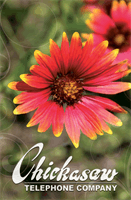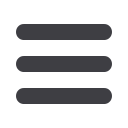13
Speed Calling (8 or 30)
How It Works:
Speed Calling lets you dial frequently called
numbers with one or two digits. It provides quick
calling at your fingertips.
To Set Up Speed Calling 8:
1.
Write down the name and the phone
number of each person that you want to
set up for speed calling. Choose a sepa-
rate Speed Calling code (from 2 to 9) for
each phone number.
2.
Dial 74#
Customers without touch-tone service
should dial 74 and wait four seconds.
3.
Wait for the dial tone and dial a Speed
Calling code (from 2 to 9).
4.
Now, dial the phone number for the Speed
Calling code (including a “1” and the
area code if it’s a long distance number).
Several short tones will confirm your entry.
5.
Hang up, then repeat steps 2-4 for each
new number.
Note:
The numbers 1 and 0 are not Speed
Calling codes because 1 is used to place long
distance calls and 0 is used for reaching the
Operator.
Tip:
Jot down the complete numbers associated
with your Speed Calling codes. This is helpful
when you’re away from home and need to place
calls to these numbers.
To Set Up Speed Calling 30:
1.
Write down the name and the phone num-
ber of each person that you want to set
up for speed calling. Choose a separate
Speed Calling code (from 20 to 49) for
each phone number.
2.
Dial 75#
Customers without touch-tone service
should dial 75 and wait four seconds.
3.
Wait for the dial tone and dial a Speed
Calling code (from 20 to 49).
4.
Now, dial the phone number for that Speed
Calling Code (including a “1” and the
area code if it’s a long distance number.)
Several short tones will confirm your entry.
5.
Hang up, then repeat steps 2-4 for each
new number.
To Use Speed Calling:
1.
Simply dial the Speed Calling Code.
Customers without Touch-tone service
should dial the Speed Calling code and
wait four seconds.
Note:
If you have a touch-tone telephone, you can
press the # button to eliminate the usual four sec-
ond pause after dialing your Speed Calling code.
Note:
To reprogram a Speed Calling code,
follow steps 1-4 for each code changed.
Custom Calling Features