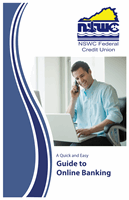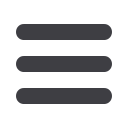

15
Home Page: Account Details Overview
A.
On the Home page, you can click on an account name to view the Account
Details screen. You can also click the right side of an account card and click
the
View Activity
button.
B.
The current balance, available balance, previous YTD dividend and ACH # of
that account is displayed under the account name.
C.
The “Ask about account” link lets you send a secure message about that
account. You can also print a list of transactions by clicking the
icon
D.
Transactions can be sorted by time, type, amount or check number.
Click the “Show Filters” icon for more options.
E.
View the amounts of credit and debits in your account.
F.
Export your transactions into a different format by clicking the “Export” link.
G.
The icon indicates how the Date, Description and Amount columns
are sorted.
H.
You can view more details about a transaction by clicking on it.
I.
After clicking a transaction, the “Ask about transaction” link lets you send a
secure message about that transaction. You can also print the transaction by
clicking the
icon.