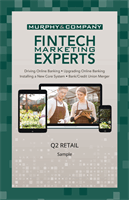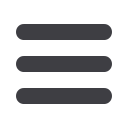

29
Secure Message Overview :Security
Security
If you have questions about your accounts or need to speak with someone at
Murph,Secure Messages allows you to communicate directly with a
Murphcustomer service representative. From the Secure Messages page,
you can find replies, old messages or create new conversations.
Secure Message Overview
Click the
Messages
tab
.
A.
Click on a message to open it. Messages are displayed on the left side of
the screen.
B.
Delete multiple messages by checking the box next to the corresponding
messages or check the box next to “Select All” and click the
icon.
C.
Messages automatically delete after a certain time. Check the box next
to “This message should never expire” to prevent that message from
being erased.
D.
Delete an opened message by clicking the
icon or reply by clicking the
icon.
1011 12 13 14 15 16 17 18 19 20
21 22 23 24 25 26 27 28 29 30
1 2 3 4 5 6 7 8
9J
K L M N O P Q R S T
U V W X Y Z
A B C D E F G H I
11 12 13 14
21 22 23 24
1 2 3 4
K L M N
U V W X
A B C D
10
11 12 13 14 15 16 17 18 19 20
21 22 23 24 25 26 27 28 29 30
1 2 3 4 5 6 7 8 9
J
K L M N O P Q R S T
U V W X Y Z
A B C D E F G H I
10
11 12 13 14 15 16 17 18 19 20
21 22 23 24 25 26 27 28 29 30
1 2 3 4 5 6 7 8 9
J
K L M N O P Q R S T
U V W X Y Z
A B C D E F G H I
11 12 13 14 15 16 17 18 19
21 22 23 24 25 26 27 28 29
1 2 3 4 5 6 7 8 9
K L M N O P Q R S
U V W X Y Z
A B C D E F G H I