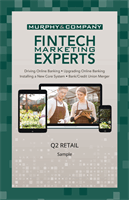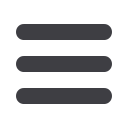

25
Alerts Overview :Security
1.
Use the “New Alert” drop-down and select “Account Alert.”
2.
Check the box next to the an account name.
3.
Check a box to select a field.
4.
Check a box to select a comparison.
5.
Enter an amount and click the
Save
button.
6.
Select a delivery method using the drop-down.
7.
Choose a frequency by checking the box next to “Every Occurrence” to
repeat the alert.
8.
Click the
Save
button when you are finished.
1
11 12 13 14 15 16 17 18 19 2
21 22 23 24 25 26 27 28 29 3
1 2 3 4 5 6 7 8 9
K L M N O P Q R S
U V W X Y Z
A B C D E F G H I
11 12 13 14 15
21 22 23 24 25
1 2 3 4 5
K L M N O
U V W X Y
A B C D E
11 12 13 14 15 16 17
21 22 23 24 25 26 27
1 2 3 4 5 6 7
K L M N O P Q
U V W X Y Z
A B C D E F G
10
11 12 13 14 15 16 17 18 19 20
21 22 23 24 25 26 27 28 29 30
1 2 3 4 5 6 7 8 9
J
K L M N O P Q R S T
U V W X Y Z
A B C D E F G H I
10
11 12 13 14 15 16 17 18 19 20
21 22 23 24 25 26 27 28 29 30
1 2 3 4 5 6 7 8 9
J
K L M N O P Q R S T
U V W X Y Z
A B C D E F G H I
Account Alerts
There should be no surprises when it comes to your finances. Account Alerts
can notify you when the balances in your accounts goes above or below a
number you specify.
10
11 12 13 14 15 16 17 18 19 20
21 22 23 24 25 26 27 28 29 30
1 2 3 4 5 6 7 8 9
J
K L M N O P Q R S T
U V W X Y Z
A B C D E F G H I
10
11 12 13 14 15 16 17 18 19 20
21 22 23 24 25 26 27 28 29 30
1 2 3 4 5 6 7 8 9
J
K L M N O P Q R S T
U V W X Y Z
A B C D E F G H I
10
11 12 13 14 15 16 17 18 19 20
21 22 23 24 25 26 27 28 29 30
1 2 3 4 5 6 7 8 9
J
K L M N O P Q R S T
U V W X Y Z
A B C D E F G H I