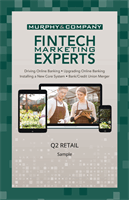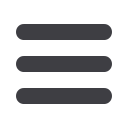

21
Security Preferences :Security
Change Login ID
You can also change your login ID at any time. To ensure that you create
an effective login ID, create an ID that you will remember that follows our
required guidelines.
In the
Settingstab, click
Security Preferences
.
1.
Click the
Change Login ID
button.
2.
Enter your new login ID.
3.
Click the
Submit
button when you are finished making changes.
In the
Settingstab, click
Security Preferences
.
1.
Click the
Secure Delivery
button.
2.
Edit a secure delivery method by clicking the
Edit
or
Delete
button.
3.
Enter your new contact information and click the
Save
button when you are
finished making changes.
4.
Add a new delivery contact by clicking either the
New Email Address
,
New
Phone Number
or
New Text Number
button at the bottom of the page.
Secure Delivery
Murphverifies your identity using Secure Access Codes (SACs), which are 4-digit
codes that are sent to you by email, phone or text. Within Security Preferences,
you can make changes to your delivery preferences or add new ways we can
contact you.
11 12 13 1
21 22 23 2
1 2 3 4
K L M
U V W
A B C
10
11 12 13 14 15 16 17 18 19 20
21 22 23 24 25 26 27 28 29 30
1 2 3 4 5 6 7 8 9
J
K L M N O P Q R S T
U V W X Y Z
A B C D E F G H I
10
11 12 13 14 15 16 17 18 19 20
21 22 23 24 25 26 27 28 29 30
1 2 3 4 5 6 7 8 9
J
K LM N O P Q R S T
U V W X Y Z
A B C D E F G H I
11 12 13 14 15 16 17
21 22 23 24 25 26 27
1 2 3 4 5 6 7
K L M N O P Q
U V W X Y Z
A B C D E F G
11 12 13 14 15 16 17 18 19
21 22 23 24 25 26 27 28 29
1
4 5 6 7 8 9
K L M N O P Q R S
U V W X Y Z
A B C D E F G H I