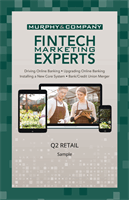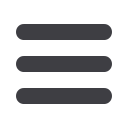

16
Home Page: Quick Transfer
Home Page
Quick Transfer
1.
Choose an account to transfer funds from by
clicking the right side of the
account tile and click the
Quick Transfer
button.
2.
Select the “To” drop-down and choose an account to receive the funds.
3.
Enter an amount to transfer.
4.
Click the “Advanced Options” link to be redirected to the
Funds Transfer
feature.
5.
Click the
Transfer Funds
button when you are finished.
10
11 12 13 14 15 16 17 18 19 20
21 22 23 24 25 26 27 28 29 30
1 2 3 4 5 6 7 8 9
J
K L M N O P Q R S T
U V W X Y Z
A B C D E F G H I
No need to run to a branch to move money from one account to another!
If you’re ever in a rush, the Quick Transfer option provides you with a simple way
to do those transactions.
10
11 12 13 14 15 16 17 18 19 20
21 22 23 24 25 26 27 28 29 30
1 2 3 4 5 6 7 8 9
J
K L M N O P Q R S T
U V W X Y Z
A B C D E F G H I
11 12 13 14 15 16 17
21 22 23 24 25 26 27
1 2 3 4 5 6 7
K L M N O P Q
U V W X Y Z
A B C D E F G
10
11 12 13 14 15 16 17 18 19 20
21 22 23 24 25 26 27 28 29 30
1 2 3 4 5 6 7 8 9
J
K L M N O P Q R S T
U V W X Y Z
A B C D E F G H I
11 12 13 14 15 16 17 18 19
21 22 23 24 25 26 27 28 2
1 2 3 4 5 6 7 8 9
K L M N O P Q R S
U V W X Y Z
A B C D E F G H I