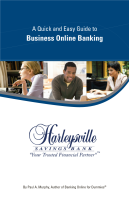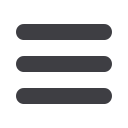

20
Recurring Payments
1 | Under the Recurring Payment menu, choose
For a Bill
.
2 | Select a payee from the
Payee List
.
3 | Choose
Pay From
account by using the drop down menu, then enter the
Amount.
4 | Choose
Pay Before
or
Pay After
, should the payment fall on a holiday.
5 | Choose the
Frequency
of the payment by using the drop down menu.
6 | Indicate how long the transfer should continue.
7 | When finished, click
Submit
. You will see your payment confirmed.
For bills that occur on a regular basis and have the same payment amount
each time, such as your mortgage or car loan, you can save time by setting
up automatic recurring payments. You’ll have the convenience of automatic
payments, but the flexibility to cancel or change the details as needed. Click
the Recurring Payment button to get started.