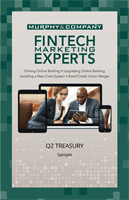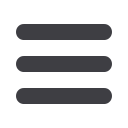

48
Treasury: Editing a Recipient
Editing a Recipient’s Templates
When you make changes to an existing recipient, you can view and edit which
templates the recipient is assigned to. While viewing their templates, you can
change their accounts or edit specific templates.
In the
Commercial
tab, click
Recipients
.
1.
Review the list of templates the recipient is added to and the amount the
recipient receives from each payment.
2.
Change the account the funds post to using the account drop-downs.
3.
Click the “Access” link to edit a specific template.
4.
Click the
Save Recipient
button when you are finished making changes.
10
11 12 13 14 15 16 17 18 19 20
21 22 23 24 25 26 27 28 29 30
1 2 3 4 5 6 7 8 9
10a
1a 2a 3a 4a 5a 6a 7a 8a 9a
10b
1b 2b 3b 4b 5b 6b 7b 8b 9b
10c
1c 2c 3c 4c 5c 6c 7c 8c 9c
10d
11a 12a 13a 14a 15a 16a 17a 18a 19a 20a
11b 12b 13b14b 15b 16b 17b 18b 19b 20b
1d 2d 3d 4d 5d 6d 7d 8d 9d
J
K L M N O P Q R S T
U V W X Y Z
A B C D E F G H I
J1
A1 B1 C1 D1 E1 F1 G1 H1 I1
J2
A2 B2 C2 D2 E2 F2 G2 H2 I2
J3
A3 B3 C3 D3 E3 F3 G3 H3 I3
11 12 13 14 15 16
21 22 23 24 25 26
1 2 3 4 5 6
1a 2a 3a 4a 5a 6a
1b 2b 3b 4b 5b 6b
1c 2c 3c 4c 5c 6c
11a 12a 13a 14a 15a 16
11b 12b 13b 14b 15b 16
1d 2d 3d 4d 5d 6d
K L M N O P
U V W X Y Z
A B C D E F
A1 B1 C1 D1 E1 F
A2 B2 C2 D2 E2 F2
A3 B3 C3 D3 E3 F3
11 12 13 14
21 22 23 24
1 2 3 4
1a 2a 3a 4a
1b 2b 3b 4b
1c 2c 3c 4c
11a 12a 13a 14a
11b 12b 13b 14b
1d 2d 3d 4d
K L M N
U V W X
A B C D
A1 B1 C1 D1
A2 B2 C2 D2
A3 B3 C3 D3
10
11 12 13 14 15 16 17 18 19 20
21 22 23 24 25 26 27 28 29 30
1 2 3 4 5 6 7 8 9
10a
1a 2a 3a 4a 5a 6a 7a 8a 9a
10b
1b 2b 3b 4b 5b 6b 7b 8b 9b
0c
1c 2c 3c 4c 5c 6c 7c 8c 9c
0d
11a 12a 13a 14a 15a 16a 17a 18a 19a 20a
11b 12b 13b 14b 15b 16b 17b 18b 19b 20b
1d 2d 3d 4d 5d 6d 7d 8d 9d
J
K L M N O P Q R S T
U V W X Y Z
A B C D E F G H I
J1
A1 B1 C1 D1 E1 F1 G1 H1 I1
J2
A2 B2 C2 D2 E2 F2 G2 H2 I2
J3
A3 B3 C3 D3 E3 F3 G3 H3 I3
Note
: For additional information about editing a template a
recipient is added to
go to page 52.