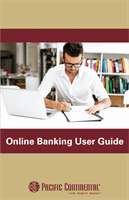45
Integrated Bill Pay: Canceling Pending Transactions
Integrated Bill Pay
You can delete a scheduled payment if it has not cleared your account and is still
pending. All pending and processed transactions are listed in the right sidebar for
your convenience.
Canceling Pending Transactions
In the
Transactions
tab, click
Bill Payment
.
1.
Click the
Pending
button in the sidebar to see a list of unprocessed payments.
2.
Cancel a payment by clicking the appropriate pending transaction.
3.
Click the
Cancel Payment
button on the Payment Scheduled page.
4.
A confirmation message appears. Click the
Close
button when you
are finished.
11 12 13 14 15 16 17
21 22 23 24 25 26 2
1 2 3 4 5 6 7
1a 2a 3a 4a 5a 6a 7
1b 2b 3b 4b 5b 6b 7
1c 2c 3c 4c 5c 6c 7
11a 12a 13a 14a 15a 16a 1
11b 12b 13b 14b 15b 16b 1
1d 2d 3d 4d 5d 6d 7
K L M N O P
U V W X Y Z
A B C D E F G
A1 B1 C1 D1 E1 F1 G
A2 B2 C2 D2 E2 F2 G
A3 B3 C3 D3 E3 F3 G
10
11 12 13 14 15 16 17 18 19 20
21 22 23 24 25 26 27 28 29 30
1 2 3 4 5 6 7 8 9
10a
1a 2a 3a 4a 5a 6a 7a 8a 9a
10b
1b 2b 3b 4b 5b 6b 7b 8b 9b
10c
1c 2c 3c 4c 5c 6c 7c 8c 9c
10d
11a 12a 13a 14a 15a 16a 17a 18a 19a 20a
11b 12b 13b 14b 15b 16b 17b 18b 19b 20b
1d 2d 3d 4d 5d 6d 7d 8d 9d
J
K L M N O P Q R S T
U V W X Y Z
A B C D E F G H I
J1
A1 B1 C1 D1 E1 F1 G1 H1 I1
J2
A2 B2 C2 D2 E2 F2 G2 H2 I2
J3
A3 B3 C3 D3 E3 F3 G3 H3 I3
Note
: Scheduled pending payments also appear under the Status
column in green.
11 12 13 14
21 22 23 24
1 2 3 4
1a 2a 3a 4
1b 2b 3b 4
1c 2c 3c 4
11a 12a 13a 14
11b 12b 13b 14
1d 2d 3d 4
K L M N
U V W X
A B C D
A1 B1 C1 D
A2 B2 C2 D
A3 B3 C3 D