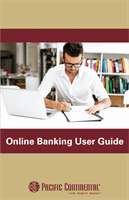47
Advanced Bill Pay: Payments Overview
In the
Transactions
tab, click on
Bill Payment
. Using the “Options” drop-down,
select
Visit Advanced Bill Pay Site
.
A.
The navigation bar appears in every view on the top of the screen. You can
navigate to the payments features under the
Payments
tab.
B.
Use the Display tabs to sort your transactions by Last 30 days, eBills,
Company, Individuals, Inactive or Hidden.
C.
Use the “Choose a Category” drop-down to filter your future payments.
To set up a category see page 51.
D.
Use the search bar to locate payees.
E.
View all of your payees on the left side of your screen.
F.
View your pending transactions in the right side panel under Pending.
G.
You can view your transaction history in the right side panel under History.
H.
Click the “View More” link to view more details of your pending transactions
or your transaction history.
I.
Click
the “View” link next to a transaction to see more details.
J.
Send or view Secure Messages by clicking the “Messages” link.
K.
Chat with a client service representative by clicking the “Live Chat” link.*
L.
Log out of Advanced Bill Pay by clicking the “Log Out” link.
*Live chat is not operated by Pacific Continental Bank. Representatives are with
our bill pay vendor.
Note
: Quick Bill Pay will allow you to view, setup payees and make
payments without leaving Online Banking. Full Bill Pay has additional
features and will display the whole Bill Pay system.