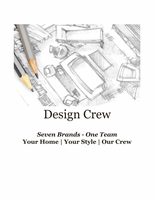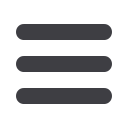

last updated on: 3/21/2016
|
page 2 of 3
|
employee expense reporting/concur
SUBMITTING A CONCUR EXPENSE REPORT
Submitting an expense report via Concur involves organizing the receipts, accessing the Concur website,
creating an expense report and then submitting the expense report through the Concur site to obtain
Manager approval. All associates are authorized to submit qualifying expenses via Concur.
1.
Label all receipts with the date of the transaction and the type of expense (e.g. 03/11/08 dinner).
2.
Tape your receipts to one side of an 8.5x11 piece of paper by day.
3.
Photocopy your receipts for your records and in order to be able to fax them to the Concur site if
required.
4.
Using the search function on SWW search for Concur and, access Concur to log in and create your
expense report.
5.
Ensure that each expense in Concur is clearly titled by the event and the date it occurred,
6.
Example of a correct expense title would be: “Mrs. Jones In-Home 05/07/12”.
7.
Submit the report via Concur once complete.
8.
Keep all your receipts in the event of an audit of an expense submission.
9.
Associates will receive a submission status update via the e-mail address in their Concur profile.
If associates do not provide an e-mail they can check the status of their report in Concur>Status.
APPROVING A CONCUR EXPENSE SUBMISSION
General Managers and District Managers are authorized to approve expense report submissions in Concur.
General Managers are only able to approve the expenses of their direct reports in Lawson.
1.
General Managers will receive an e-mail notification via Outlook E-mail informing them that they have a
submission for approval.
2.
Using the search function on SWW search for Concur and, access Concur to log in and access your
associates’ expense reports.
3.
Review the submissions for accuracy and check in-home expense submissions against the scheduled
appointment log.
4.
Any discrepancies should be discussed directly with the associate.
5.
Once your review is complete you may approve the expense request.
REIMBURSEMENT OF EXPENSES
Once received, the Accounts Payable department will review and audit the expense report before issuing
payment.
Reimbursement notification:
It is strongly urged that associates not already signed up for Direct Deposit do so immediately in order
to expedite expense reimbursement.