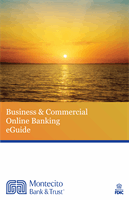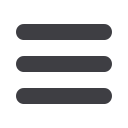

102
Advanced Bill Pay: Home Page Overview
In the
Transactions
tab, click on
Bill Payment
.
A.
Across the top, you will see the Payments, Payees, and Options tabs where you
can quickly navigate the different areas of Bill Pay.
B.
New or unread messages will be under the New Messages tab.
C.
The Scheduled to Process section shows the next thirty days of scheduled
transactions. You can edit a transaction by clicking the “Edit” link or you can
stop a transaction by clicking the “Stop” link.
D.
The Attention Required sections shows a list of payees awaiting activation or
payments waiting approval.
E.
View your processed transactions under the History section. Click the “View” link
to see more details of a transaction.