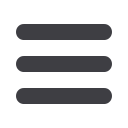

20
Categories
Assign and organize your payees into specific groups to ensure increased
convenience when paying your bills.
In the Payees menu, select
Categories
.
1 | To initiate a new group of payees, click
Add a Category
. You will then be directed
to a window that will ask you to choose a name for the Category, as well as which
payees to include within.
2 | If you wish to view a list of payees that has been already formulated, simply click
next to the assigned Category title.
3 | Use these links if you wish to either change the name of the Category or Delete
it all together.
4 | Using the drop-down menu, you may assign a payee to a new existing Category.
5 | Click
Submit Changes
to save any changes made.














