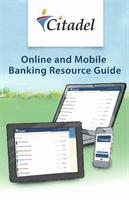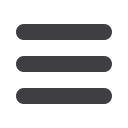
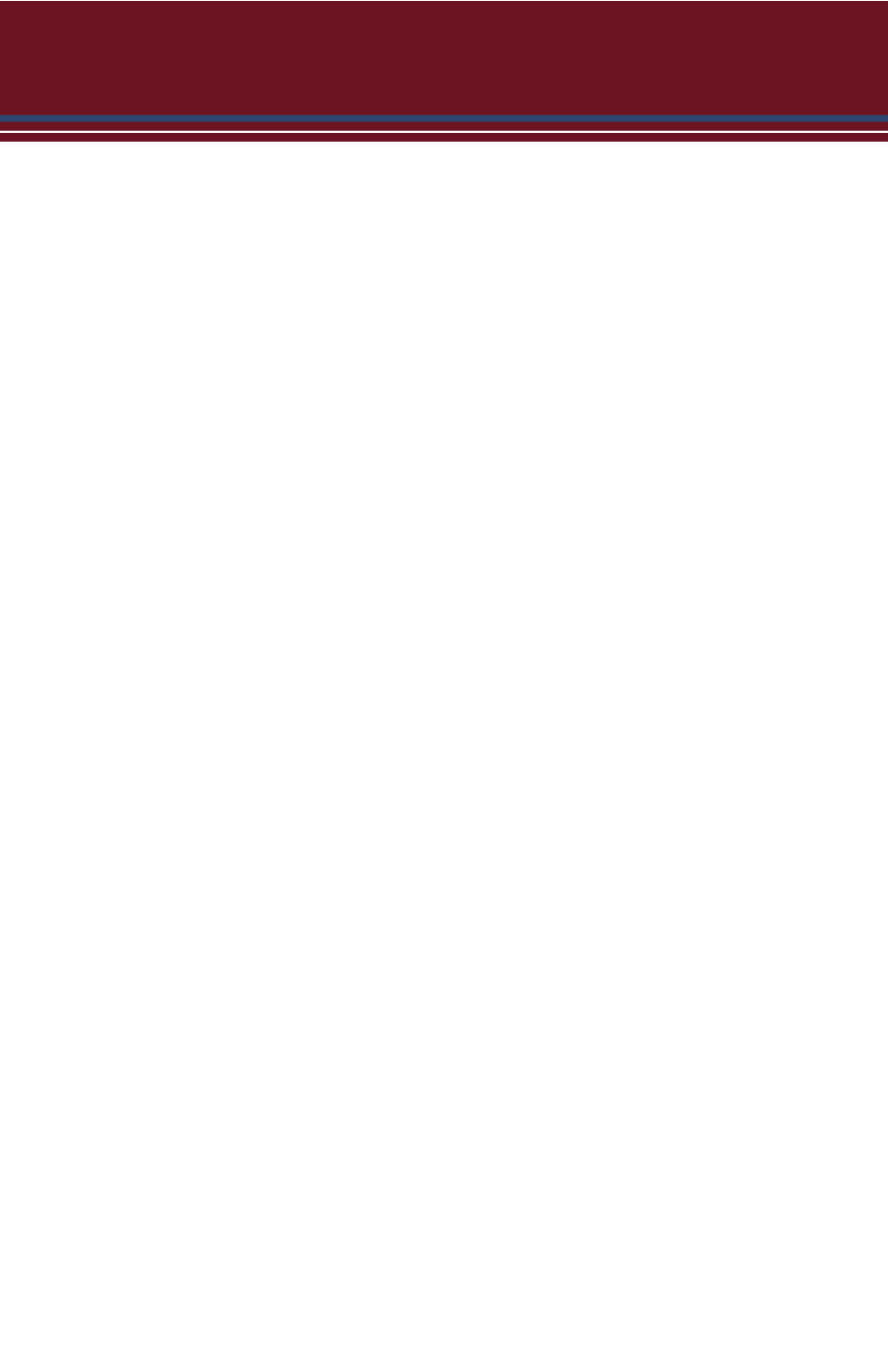
6
1.
Type
www.citadelbanking.cominto the address bar on your browser. Go to the
Online Banking Login
box on the Home Page and click
Enroll
.
2.
This opens the Online Banking new enrollment account verification screen. Enter
all the required information. It will be verified by comparing this information
to the current contact information in our system. When finished, click
Submit
Enrollment
. If you need to update your contact information, please call us during
our business hours at (800) 666-0191.
3.
A window will open congratulating you for having successfully enrolled in Online
Banking. It will display your newly created Login ID. Select ‘Continue’ for the next
steps.
4.
You will be directed to a page where you will select the delivery method of your
Secure Access Code. This page will display the contact information on file for your
account. Select either the phone, text message, or email option that will enable
Citadel to reach you immediately with your one-time Secure Access Code.
If the contact information we have on file is inaccurate or out-of-date, you
cannot proceed further. Please contact us at (800) 666-0191 to update
your contact information.
5.
When you receive your six-digit Secure Access Code, enter it on the access code
screen and click
Submit
. The secure access code is valid for only 15 minutes. If
it expires before you use it, you must request a new one. If you close the login
screen and then receive the code, follow the above steps again and instead select
“I already have a Secure Access Code”
.
6.
Once your access code has been accepted, you will be asked if you would like to
register your device. If you register your device, you will not have to request a
new secure access code when you use that device in the future.
7.
Review the Welcome First Time User screen, which presents a PDF link of the
Online Banking Services Agreement. Please click the link to view the agreement.
Read and acknowledge that you agree to the conditions by clicking
I Accept
.
8.
A view-only online profile screen will appear for your review. It will be grayed-
out and you cannot make any changes at this point. However, please note any
contact information that you would like to change in the future. Once you have
accessed Online Banking, you will be able to use the
Address Change
screen to
make corrections. Click
Submit
then
OK
to continue.
9.
For your protection, you will need to create a password that meets the stated
security criteria. Click
Submit
. When the pop-up window appears, click
OK
to
confirm.
10.
Congratulations! You are now logged in to Online Banking with Online Banking.
General Information
New Enrollment