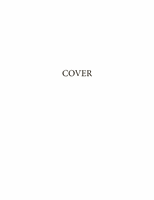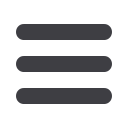

11
10.01.2015 Version 4.0 – Client User Guide
Note About Closing Agents
The Closing Agent must be setup in the WarehouseNow
®
system prior to submitting your
Funding Request
. To find
out if the closing agent is already set up, please follow the instructions below.
1.
On the workbench, click on
Search
.
2.
Click on
Closing Agent
.
3.
On the Closing Agent Search page, enter the
ABA Number
and
Account Number
into the appropriate fields.
4.
In the
Show Enabled/Disabled
field, select
Show All
.
5.
Click on
Find Now
.
If the closing agent is not listed, or if the Disable Date on the record is dated prior to the current date, please contact
Client Support at
warehouselending@texascapitalbank.comto set up or re-activate the closing agent. If no results
appear, then the closing agent is not approved and must be set up. Please refer to the Warehouse Lending Program
Guide for closing agent set up requirements and procedures.
Special Instructions
Note:
if the funding request is for a Reverse Mortgage (the
product
_
code
is
REVERSE
or
REVARM
), for Column F,
orig
_
upb
= amount disbursed + fees. For Column AG and AR, no FICO Score is required.
Note:
if the funding request is for a Streamline Refinance (
purpose_code
is
SR
) for Column AG and AR, no FICO Score
is required.
•
Flow or Best Efforts
o
Release_Reason_Code = 2
o
Recipient_Type = 0
o
Investor_code = 3 character Investor Code
o
Recipient_track_location_code = 6 character Location Code
•
HOLD NOTE (Mandatory or Pools)
o
Release_Reason_Code = leave blank
o
Recipient_Type = leave blank
o
Investor_code = HOLD NOTE
o
Recipient_track_location_code = HOLDN1