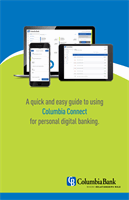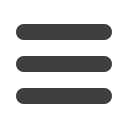

13
Home Page: Account Details Overview
A.
On the Home page, you can click on an account name to view the Account
Details screen. You can also click the right side of an account card and click
the
View Activity
button.
B.
The available balance of that account is displayed in the top right corner.
C.
You can find transactions within that account using the search bar.
D.
Transactions can be sorted by time, type, amount or check number.
Click the
Filters
icon for more options.
E.
More information about your transactions is available by clicking the
Details
icon.
F.
The
icon lets you send a secure message about that account. You can
also print a list of transactions by clicking the
icon or export your
transactions into a different format by clicking the
icon.
G.
The icon indicates how the Date, Description and Amount columns
are sorted.
H.
You can view more details about a transaction by clicking on it.
I.
After clicking a transaction, the
icon lets you send a secure message
about that transaction. You can also print the transaction by clicking the
icon.