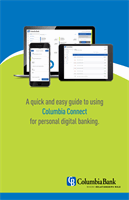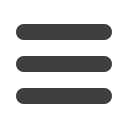
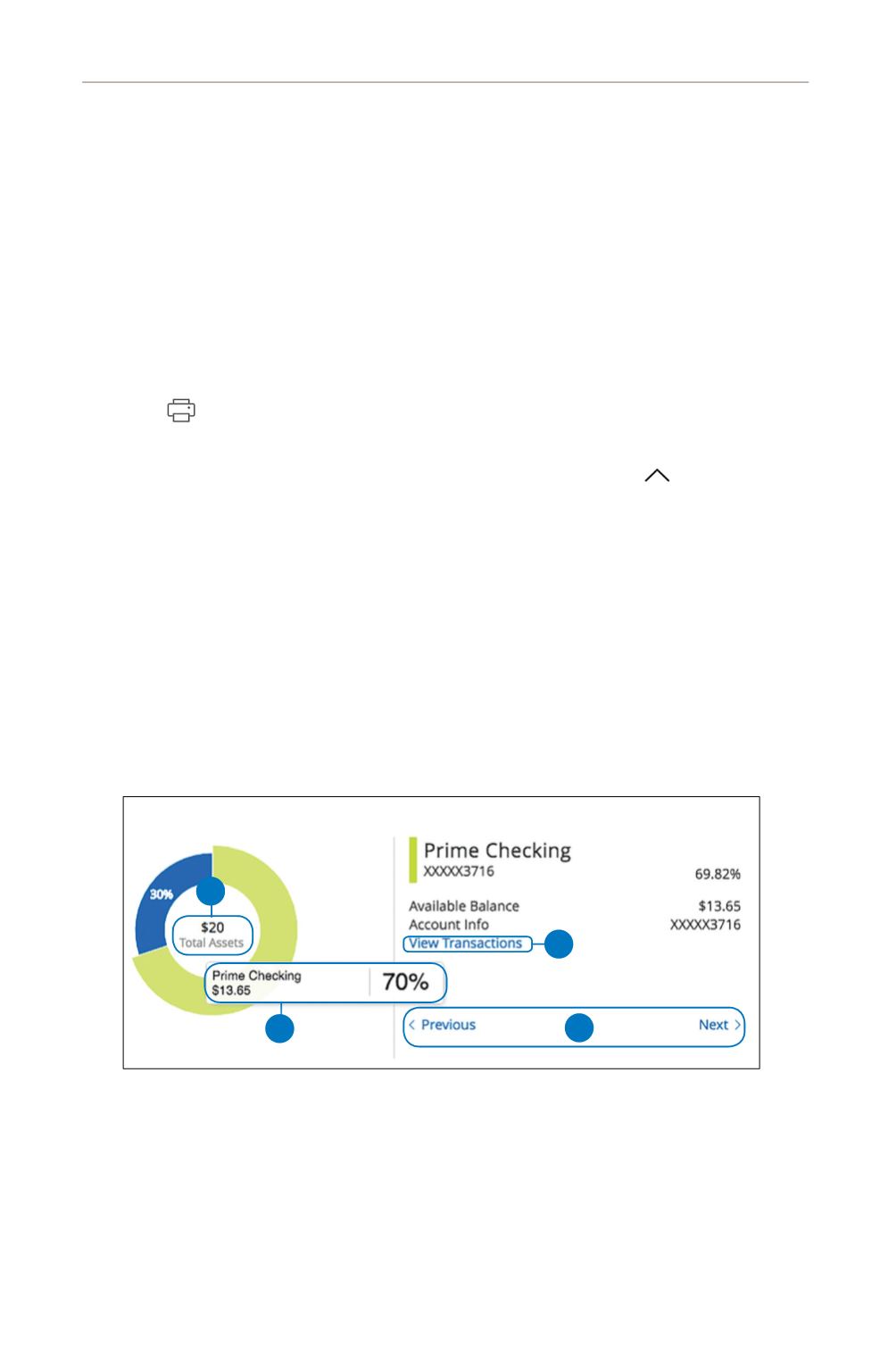
11
Home Page: Home Page Overview
10
11 12 13 14 15 16 17 18 19 20
21 22 23 24 25 26 27 28 29 30
1 2 3 4 5 6 7 8 9
10a
1a 2a 3a 4a 5a 6a 7a 8a 9a
10b
1b 2b 3b 4b 5b 6b 7b 8b 9b
10c
1c 2c 3c 4c 5c 6c 7c 8c 9c
10d
11a 12a 13a 14a 15a 16a 17a 18a 19a 20a
11b 12b 13b 14b 15b 16b 17b 18b 19b 20b
1d 2d 3d 4d 5d 6d 7d 8d 9d
J
K L M N O P Q R S T
U V W X Y Z
A B C D E F G H I
J1
A1 B1 C1 D1 E1 F1 G1 H1 I1
J2
A2 B2 C2 D2 E2 F2 G2 H2 I2
J3
A3 B3 C3 D3 E3 F3 G3 H3 I3
Account Summary Overview
If you ever need to quickly assess how much money is in all of your accounts,
you can scroll down to the Account Summary graphic on the Home page. This
interactive chart represents your total assets, represented by specific colors and
percentages.
10
11 12 13 14 15 16 17 18 19 20
21 22 23 24 25 26 27 28 29 30
1 2 3 4 5 6 7 8 9
10a
1a 2a 3a 4a 5a 6a 7a 8a 9a
10b
1b 2b 3b 4b 5b 6b 7b 8b 9b
10c
1c 2c 3c 4c 5c 6c 7c 8c 9c
10d
11a 12a 13a 14a 15a 16a 17a 18a 19a 20a
11b 12b 13b 14b 15b 16b 17b 18b 19b 20b
1d 2d 3d 4d 5d 6d 7d 8d 9d
J
K L M N O P Q R S T
U V W X Y Z
A B C D E F G H I
J1
A1 B1 C1 D1 E1 F1 G1 H1 I1
A.
The navigation bar appears in every view on the left side of the screen.
You can navigate to any of Columbia Connect’s features by selecting the
appropriate drop-down tab.
B.
Your Columbia Bank accounts are displayed on an account card with its
balance.
C.
If you click an account name, you are taken to the Account Details page. You
can also click the right side of an account card and click the
View Activity
button for more details.
D.
The
icon allows you to print a summary of current available funds in
your accounts.
E.
You can expand or collapse account details by clicking the
icon.
F.
If you click and hold an account card, you can drag and drop it to a new
location to change the order in which your accounts appear.
G.
The Quick Actions links in the top right corner let you quickly access different
Online Banking features.
A.
The Total Assets widget gives you the total amount of money in your
accounts and breaks down those funds into percent ges.
B.
Each colored piece represents one of your Columbia Bank accounts and
displays its percentage of total funds, as well as the balance.
C.
Clicking "Next" or "Previous" lets you view different accounts and details.
D.
You can click the "View Transactions" link for more information.
10
11 12 13 14 15 16 17 8 19 20
21 22 23 24 25 26 27 28 9 0
1 2 3 4 5 6 7 8 9
10a
1a 2a 3a 4a 5a 6a 7a 8a 9a
10b
1b 2b 3b 4b 5b 6b 7b 8b 9b
10c
1c 2c 3c 4c 5c 6c 7c 8c 9c
10d
11a 12a 13a 14a 15a 16a 17a 18a 19a 20a
11b 12b 13b 14b 15b 16b 17b 18b 19b 20b
1d 2d 3d 4d 5d 6d 7d 8d 9d
J
K L M N O P Q R S T
U V W X Y Z
A B C D E F G H I
J1
A1 B1 C1 D1 E1 F1 G1 H1 I1
10
11 12 13 14 15 16 17 18 19 20
21 22 23 24 25 26 27 28 29 30
1 2 3 4 5 6 7 8 9
10a
1a 2a 3a 4a 5a 6a 7a 8a 9a
10b
1b 2b 3b 4b 5b 6b 7b 8b 9b
10c
1c 2c 3c 4c 5c 6c 7c 8c 9c
10d
11a 12a 13a 14a 15a 16a 17a 18a 19a 20a
11b 12b 13b 14b 15b 16b 17b 18b 19b 20b
1d 2d 3d 4d 5d 6d 7d 8d 9d
J
K L M N O P Q R S T
U V W X Y Z
A B C D E F G H I
J1
A1 B1 C1 D1 E1 F1 G1 H1 I1
J2
A2 B2 C2 D2 E2 F2 G2 H2 I2
J3
A3 B3 C3 D3 E3 F3 G3 H3 I3