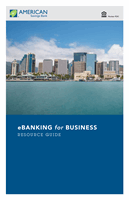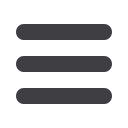

60
Commercial
Use eBanking to run reports of your payments and transactions. Depending on
which report you run, it can be saved to your computer or device as a PDF, CSV or
a BAI.
To Create a Report:
11 12 13 14 1
1 2 3 4
10
11 12 13 14 15 16 17 18 19 20
1 2 3 4 5 6 7 8 9
10
11 12 13 14 15 16 17 18 19 20
1 2 3 4 5 6 7 8 9
Create a Report
10
11 12 13 14 15 16 17 18 19 20
1 2 3 4 5 6 7 8 9
In the
Commercial
tab, click on
Reports
.
1.
Select your report under the
Create New Reports
option on the right side.
2.
On the next screen, you can specify the settings for this report, such as
choosing an account, date range, and how often the report is scheduled to
run.
3.
When you are satisfied with your report options, click
Save
.
4.
Click the
icon to view, edit you saved reports, or run a report.