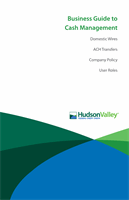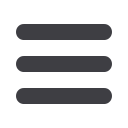
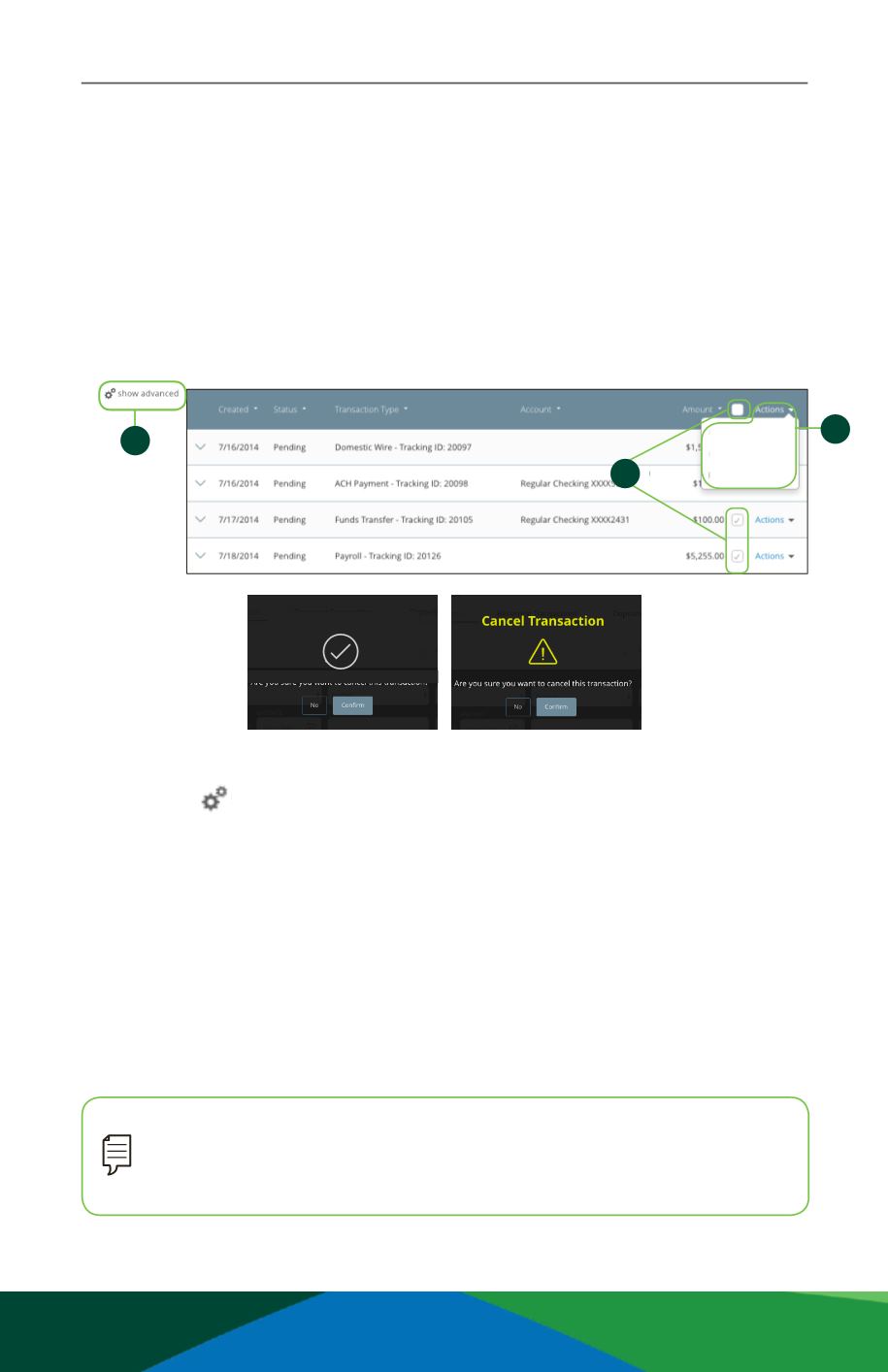
7
Business Banking
Activity Center
Approve and Cancel Transactions
Based upon your company setup, you may have the ability to approve and cancel
multiple pending transactions within Internet Banking Activity.
Note
: If you cancel a recurring transaction in the Single Transaction tab,
you will only cancel that single occurrence. To cancel an entire series, you
must visit the Recurring Transactions tab in the Activity Center.
In the
Transaction
tab, click
Activity Center
.
1.
Click the
Show Advanced
icon. An additional column of check boxes
appears next to the Amount column.
2.
Browse through your pending transactions and check the box for each
transaction you want to approve or cancel. Check the box between Amount and
Actions to select all transactions.
3.
Click the “Actions” drop-down and click the “Approve Selected” or
“Cancel Selected” link.
4.
Click the
Approve
or
Cancel
button when you are finished. The status will then
change to Authorized or Cancelled on the Activity Center page.
ApproveSelected
CancelSelected
PrintSelectedDetails
10
11 12 13 14 15 16 17 18 19 20
1 2 3 4 5 6 7 8 9
11 12 13
1 2 3
11 12 13 14 15 16 17 18 19
1 2 3 4 5 6 7 8 9
Approve Transaction
Are you sure youwant toapprove this transaction?