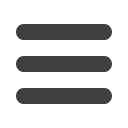

6
1.
Type
afcu.orginto the address bar on your browser. Go to the
Online Banking
Login
box on the Home Page and click
New User Registration
.
2.
Select the appropriate account type, Personal or Business.
3.
This opens the Online Banking Enrollment screen. Enter all the required
information. It will be verified by comparing this information to the current
contact information on file. When finished, click
Continue
.
4.
A new browser window will open congratulating you for having successfully
enrolled in Online Banking. Make note of your User Name you will need it to login
to online banking in the future. Click
Continue
to be directed to a page where
you will select the delivery method for your Secure Access Code. This page will
display the contact information we have on file for you. Select either the phone,
text message, or email option that will enable AFCU to reach you immediately
with your one-time Secure Access Code.
If the contact information we have on file is inaccurate or out-of-date, you
cannot proceed further. Please contact us at 800-456-3000 to update your
contact information.
5.
When you receive your four-digit Secure Access Code, enter it on the secure
access code screen and click
Submit
. The Secure Access Code is valid for only 15
minutes. If it expires before you use it, you must request a new one. If you close
the login screen and then receive the code, follow the above steps again and
instead select
“I already have a Secure Access Code”
.
6.
Now you can set your password. For your protection, you will need to create a
password that meets the security criteria stated on the screen. Click
Submit
.
7.
A view-only online profile screen will appear for your review. You cannot make
any changes at this point. However, please note any contact information that you
would like to change in the future. Once you have accessed Online Banking, you
will be able to use the
Manage Contact Info
screen to make corrections. Click
Next
to continue.
8.
Review the First Time User screen, which presents the Electronic Services
Agreements and Disclosure. Read and acknowledge that you agree to the
conditions by clicking
I Accept
.
9.
You will be asked if you would like to register your device. If you register your
device, you will not have to request a new Secure Access Code when you use that
device in the future.
10.
Congratulations! You are now logged in to Online Banking with AFCU.
General Information
New Registration














