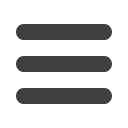

9
1.
For account transaction history, click the
account name
to view the
Account
Details
screen. View transaction details by clicking the transaction.
2.
You can scroll through the account summaries by clicking
Next
or
Previous
at
the bottom of the summary box.
3.
Click the
edit
button and you will be directed to Account Preferences where you
can modify the nickname of accounts as well as designate the order in which they
appear. The
button will print a quick summary of your current available
funds in all accounts.
4.
Need an action done in a hurry? In the top right
corner, you will notice options for easy access tools.
These
Quick Action
options allow you to swiftly
transfer money, view activity and update alerts.
The Home Screen will give you an overview of all of your accounts at AFCU displayed
in a comprehensive list with available balances conveniently in one place.
To View an Overview of Your Accounts:
General Information
Home














