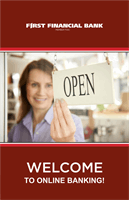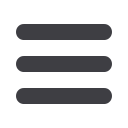
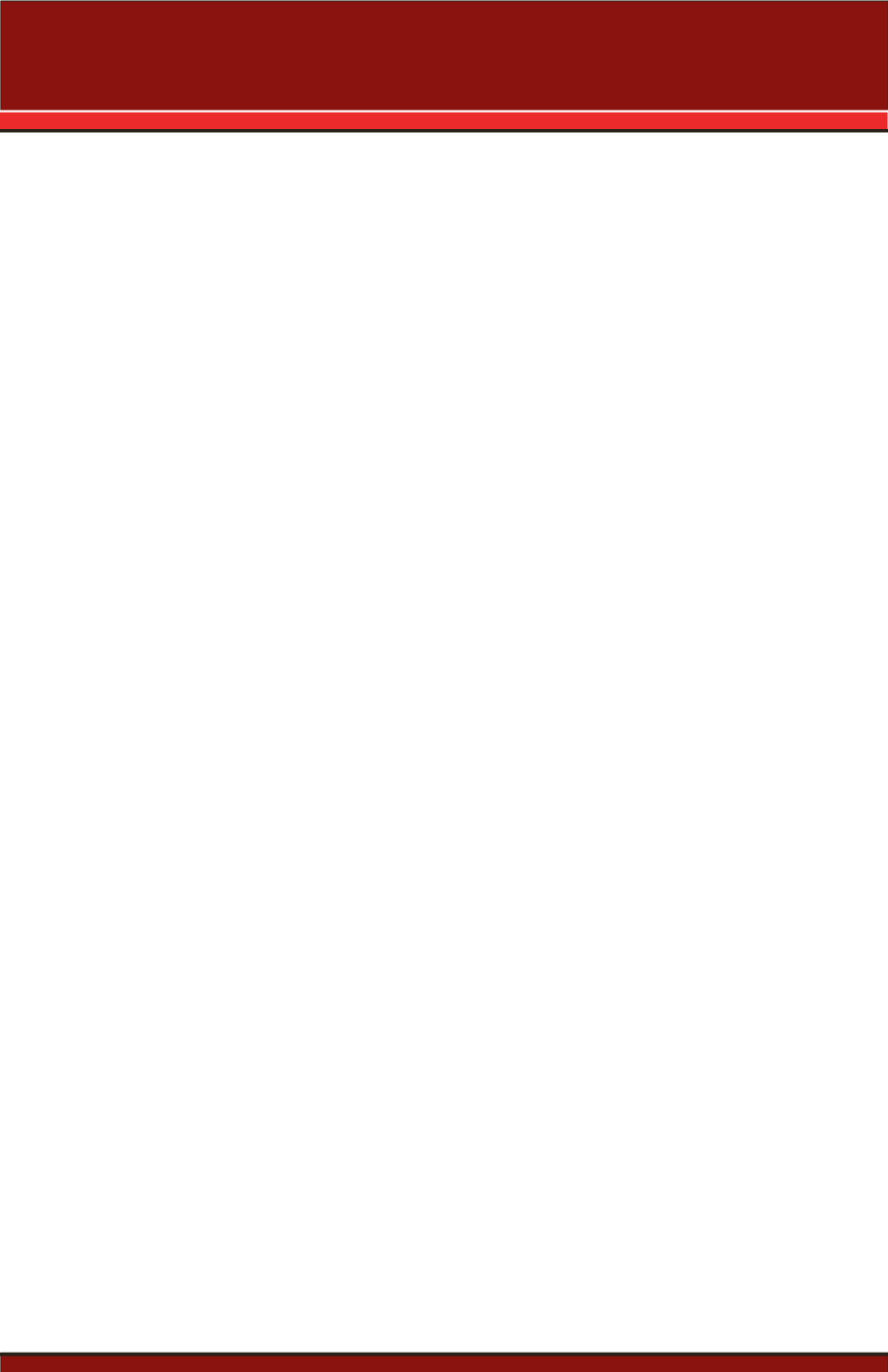
6
1.
Type
www.ffin.cominto the address bar on your browser, click
Login
.
2.
Enter your newly created
Username
and
temporary password
and click
Sign In
.
3.
You will be directed to a page displaying the contact information on file. Select
the contact method for First Financial Bank to send your Secure Access Code.
Choose either phone, SMS text message or email. Click
Submit
.
4.
When you receive your six-digit Secure Access Code, enter it in the access code
screen and click
Submit
. The secure access code is valid for only 60 minutes. If it
expires, you must request a new one.
5.
Once your access code has been accepted, you will be asked if you would like to
register your device. If you register your device, you will not have to generate a
new Secure Access Code when you use that device in the future.
6.
Review the “Welcome First Time User” screen, which presents a PDF link of the
Online Banking Services Agreement. Please click the link to view the agreement.
Read and acknowledge that you agree to the conditions by clicking,
I Accept
.
7.
A view-only online profile screen will appear for your review. Enter your home
phone number. Please note any contact information that you would like to
change. Once you have accessed Online Banking, you will be able to update your
profile. Click
Submit
then
OK
to continue.
8.
Now you can change your password. Use your temporary password as your old
password. For your protection, you will need to create a password that meets the
stated security requirements. Click
Submit
. When the pop-up window appears,
click
OK
to confirm.
9.
Congratulations! You are now logged in to Online Banking at First Financial Bank.
Logging In
New Banking Users