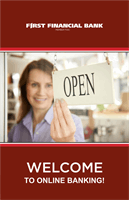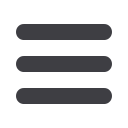
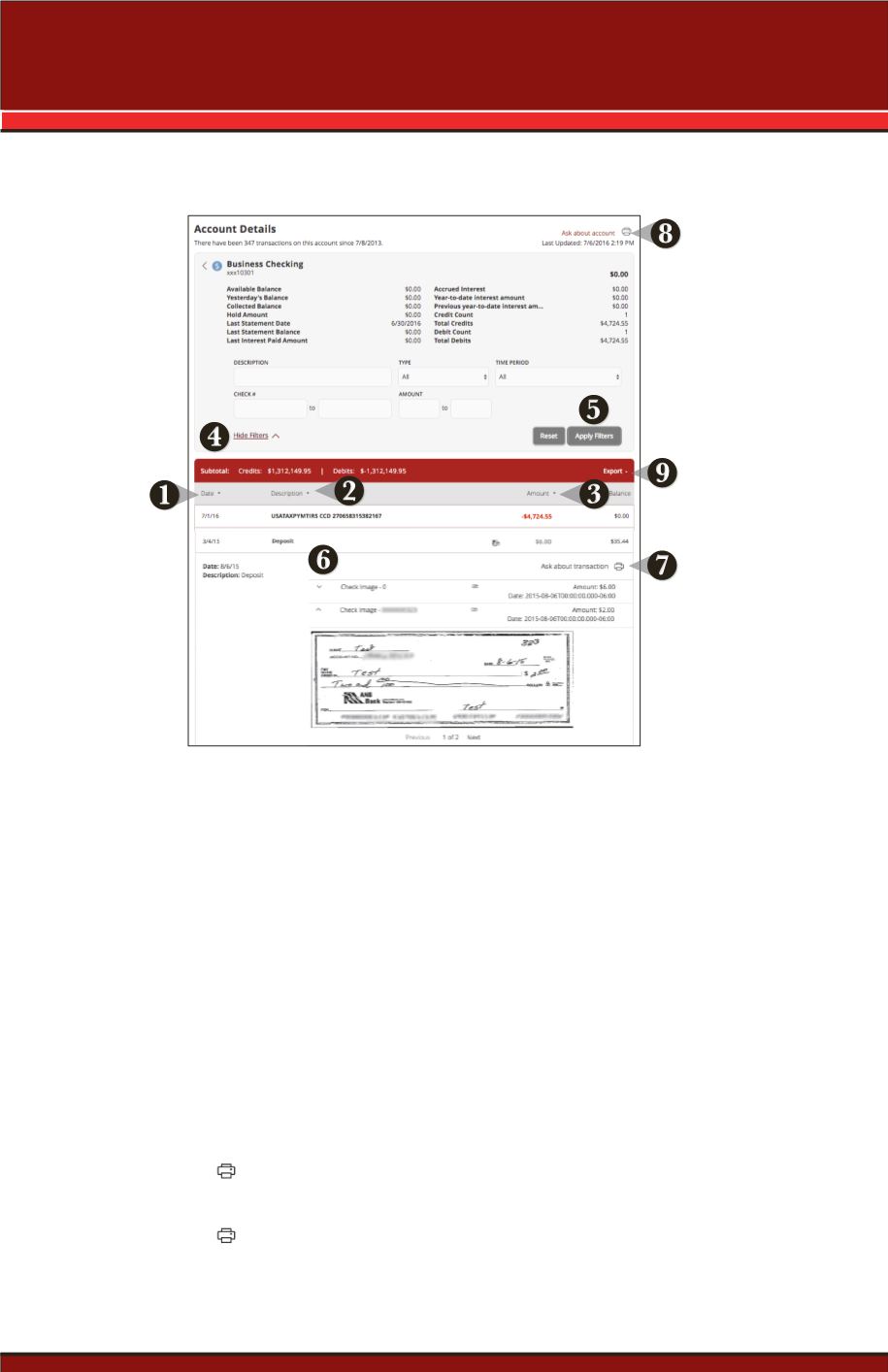
9
To View Account Details:
From your
Accounts Page
, click on an account for more information.
1.
Click
Date
to re-order dates from older to newest.
2.
Click
Description
to group activity by description.
3.
Click
Amount
to group activity by amount.
4.
Click
Show Filters
for advanced search options.
Type
:
Time Period
:
Pending Time
Today
Posted
Yesterday
Debits
This Month
Credits
Custom Date
5.
Use the description field to search by common text descriptions such as REF to
find debit card transactions. Click
Apply Filters
.
6.
Click on a transaction, to view details such as images of paid checks.
7.
Click
to print the specific transaction or select
Ask About Transaction
to
send a secure message to us.
8.
Click
to print a full list of your filtered transactions.
9.
Export
transaction activity or search results in the following formats: spreadsheet
(xls), spreadsheet (csv), Microsoft OFX (ofx), Quicken (qfx) and QuickBooks (qbo).
Home
Account Details