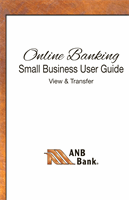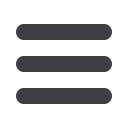

35
Once you have created a user, you can now assign rights.
Overview
lists the rights and limits the user has for each type of transaction.
Features
lists the features assigned to the user.
Accounts
lists the accounts the user can access.
Approvers must have
“ViewAll Transactions”
view rights enabled.
To Assign User Rights:
Commercial
Assign User Rights
Click on the
Users
tab in the
Commercial
menu.
1.
Click on the user
you want to assign rights to.
2.
Details of the user will appear. Click the
Assign Rights
button.
3.
Under the
Overview
tab, you can view transaction types and indicate whether
you want this user to have the ability to:
Draft, Approve, Cancel
or
View
the
transaction. Simply click on the check mark to disable the rights.
-
User View
= can view own activity only
-
View All Transactions
= can view activity by all users
-
Cannot View
= cannot view activity by any user
You can set limits on the number and dollar amount of transactions a user can
approve. Click on the Transaction Type name link to update user limits