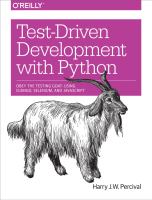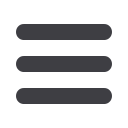

sending the POST request to the server for us. Let’s adjust our template at
lists/templates/
home.html
:
lists/templates/home.html.
<h1>
Your To-Do list
</h1>
<form
method=
"POST"
>
<input
name=
"item_text"
id=
"id_new_item"
placeholder=
"Enter a to-do item"
/>
</form>
<table
id=
"id_list_table"
>
Now, running our FTs gives us a slightly cryptic, unexpected error:
$
python3 functional_tests.py
[...]
Traceback (most recent call last):
File "functional_tests.py", line 39, in
test_can_start_a_list_and_retrieve_it_later
table = self.browser.find_element_by_id('id_list_table')
[...]
selenium.common.exceptions.NoSuchElementException: Message: 'Unable to locate
element: {"method":"id","selector":"id_list_table"}' ; Stacktrace [...]
When a functional test fails with an unexpected failure, there are several things we can
do to debug them:
• Add
statements, to show, eg, what the current page text is.
• Improve the
error message
to show more info about the current state.
• Manually visit the site yourself.
• Use
time.sleep
to pause the test during execution.
We’ll look at all of these over the course of this book, but the
time.sleep
option is one
I find myself using very often. Let’s try it now. We add the sleep just before the error
occurs:
functional_tests.py.
# When she hits enter, the page updates, and now the page lists
# "1: Buy peacock feathers" as an item in a to-do list table
inputbox
.
send_keys
(
Keys
.
ENTER
)
import
time
time
.
sleep
(
10
)
table
=
self
.
browser
.
find_element_by_id
(
'id_list_table'
)
Depending on how fast Selenium runs on your PC, you may have caught a glimpse of
this already, but when we run the functional tests again, we’ve got time to see what’s
going on: you should see a page that looks like
Figure 5-1, with lots of Django debug
information.
52
|
Chapter 5: Saving User Input