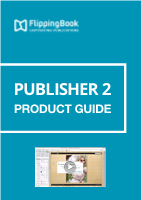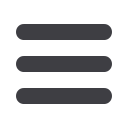
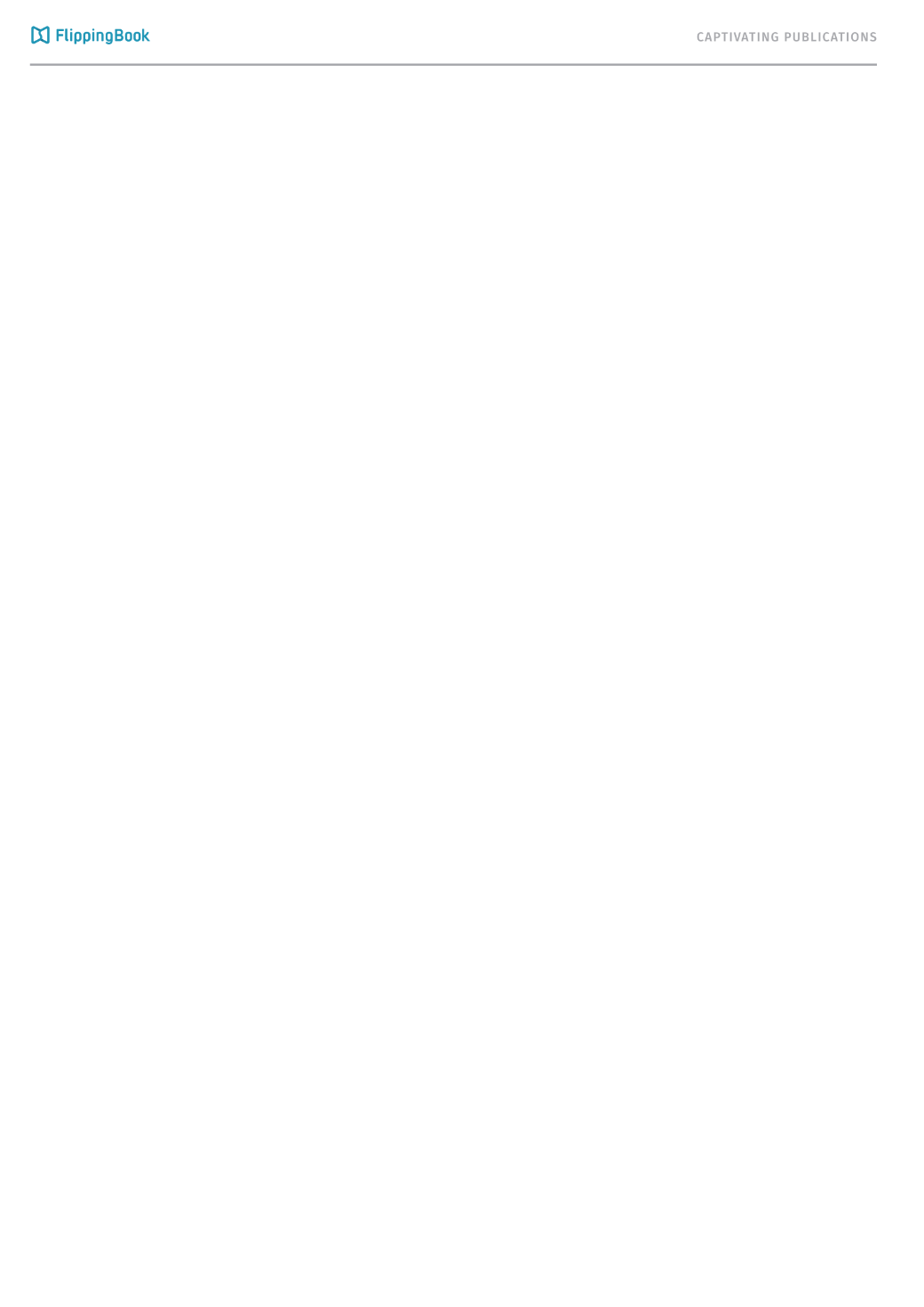
5
Changing the Bottom Bar
•
‘Bottom Menu’ toggles the entire bottom menu, removing all icons
from the interface.
•
‘Bottom Navigation’ removes the 5 icons to go to the
first/previous/next/last page as well as the ‘slideshow’ icon
•
‘Download’ toggles the icon that allows users to download files. To
specify which files users can download, go to Main Settings and
click the ‘…’-button after Files for Download.
•
‘Fullscreen’ toggles the fullscreen icon that your users can click to
remove the browser’s interface.
•
‘Print’ toggles the Print-icon which users can click to print (pages
from) your publication
•
‘Select Text’ toggles the option to select text in your publications
so users can copy and paste it to other documents.
•
‘Share’ toggles the sharing icon that allows users to share your
publication on Social Media
•
‘Slideshow’ toggles the icon between previous and next page.
User can use it to start slideshow mode, which automatically takes
them to the next page after a few seconds.
•
‘Sound’ allows users to enable/disable sounds for your
publications.
•
‘Zoom button’ allows your users to zoom in and get a close-up
view of your content. Disabling this button removes this icon and
stops all ways for your users to zoom in.