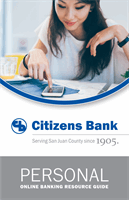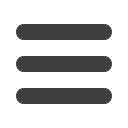

14
Transactions
From your
Home Page
, click on an account for more information.
1.
For account transaction history, click the account name to view the
Account
Details
screen. You can view transaction details by clicking a transaction.
2.
If you click on the description of a specific transaction, you will see more
details of that transaction. You can then get more information, like the image
of a check, by clicking a single element.
3.
You can choose to print this transaction by clicking on the
icon, send
secure messages to
Citizens Bankby clicking the
icon, or you can split
the transaction by clicking on the icon.
4.
If you click
Filters
, you can sort out particular transactions to view, export, or
print. Once you’ve made your selections, click
Apply Filters
.
5.
Export transactions by clicking the
icon.
Account Details