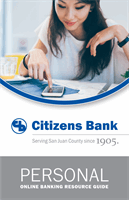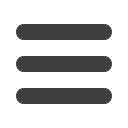

18
Transactions
10
2 3 4 5 6 7 8 9
10
1 2 3 4 5 6 7 8 9
10
1 2 3 4 5 6 7 8 9
Funds Transfer
Note
: You can view or cancel unprocessed transactions by
accessing the Recurring Transfer tab within the Activity Center.
5.
If you select
Approve
, a screen with an overview of your transaction appears.
All fund transfers appear in the
Activity Center
, whether dated immediately
or for the future. You can view them at this time, or you can click
Close
and
review them at your convenience.
6.
If you select
Draft
, an overview of your transaction appears. Click
View in
Activity Center
to approve your drafted transfer. Approving a funds transfer
depends on your user rights. Select
Approve
in the
Actions
drop-down in
the
Activity Center
to agree to the funds transfer.