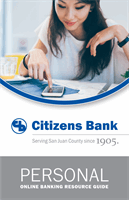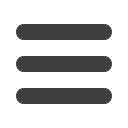

31
Advanced Bill Pay
EBills are a fast and convenient way to receive your bills each month. If your biller
offers an electronic version of your bill, the eBills icon will be located next to the
name within the Payment Center. After activating eBills, you will start receiving
your bill directly within your Bill Pay account. No need to shuffle through biller
information or access each individual biller’s website to pay your bills—you can
get it all right here and never miss a payment!
To Set Up eBills for an Existing Biller:
1.
Click on the
icon or
eBills
link.
2.
Select
Add
for each biller you would like to add to eBills.
3.
When completed, click
Submit
.
4.
You will be presented with a
Confirmation
indicating your eBills are pending.
Click
Close
.
10
11 12 13 14 15 16 17 18 19 20
1 2 3 4 5 6 7 8 9
10
11 12 13 14 15 16 17 18 19 20
1 2 3 4 5 6 7 8 9
10
11 12 13 14 15 16 17 18 19 20
1 2 3 4 5 6 7 8 9
10
11 12 13 14 15 16 17 18 9 20
1 2 3 4 5 6 7 8 9
11 12 13 14 15 16 17
1 2 3 4 5 6 7
eBills