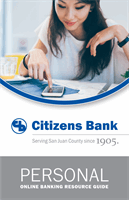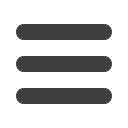

34
Advanced Bill Pay
You can change or cancel a payment even after you schedule it. This convenient
feature gives you the freedom to change the way you make your payments.
To Change or Cancel Payments
Locate the
Pending Payments
box in the
Payment Center
.
1.
Click
Change
to edit your payment in a secondary screen. Here, you can
change the Pay From Account, Pay Date or Pay Amount.
2.
Click
Cancel
if you do not wish to process the payment.
11 12 13 14
1 2 3 4
Change/Cancel Payments
11 12 13 14 15 16
1 2 3 4 5 6
11 12 13 14
1 2 3 4