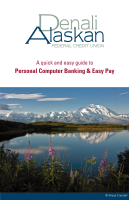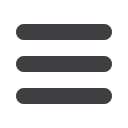

13
Recurring Transfers
Do you wish you could remember to transfer money to your savings account
each month? Are you in the habit of transferring money to your checking
account when you sit down to pay your bills? Recurring transfers make life easy
by automating this task on a date that you specify.
Begin just as you would with a one-time transfer by selecting
Funds
Transfe
r from the Transactions menu.
1 | Start by selecting the
From
and
To
Accounts. Enter your desired
Transfer Date
, or use
the handy calendar feature. Next, enter the
Amount
you’d like to transfer. If you’d like,
enter a
Description
of the transfer for future reference.
2 | Click the box in the top right corner of the Enter Transfer Frequency box. Next, select
the details for your recurring transfer, including
Frequency
and
Start Date
.
3 | Click
Submit
to process your Recurring Transfer.
4 | To manage your Recurring Transfers, just click
Recurring
in the Transactions
menu. A new window will open confirming the details of your Recurring
Transfer transaction. You can either click
Approve
or
Cancel
.