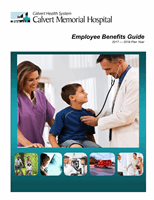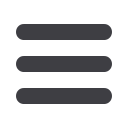

P A G E 1 9
Calvert Enrollment Worksheet Tips
Calvert offers employees access to a convenient online benefits enrollment site. It’s a fast and easy way to enroll in
your benefits for you and your family. To ensure a stress free and successful online enrollment, use this Enrollment
Worksheet by following the simple steps below. Your
2017-2018
enrollment is just a point and click away.
NOTE
: You must complete your entire enrollment once you begin. The system will not allow you to save information
and complete it at a later time. Upon successful completion, you will receive a confirmation number and an email that
you should retain for your records.
Enrollment Process Tips:
Review the Calvert Employee Benefit Guide for the
7/1/2017 - 6/30/2018
Plan Year.
Gather Dependent/Beneficiary Information. You are required to enter at least one beneficiary for the employer
paid basic life insurance coverage.
The following information is required for each individual that you plan to designate as a Dependent for any
benefit elected. You will also be asked if you want to cover them under Medical, Dental, or Vision and whether
you plan to designate them as a beneficiary for life insurance purposes. If you designate a Trust as your
beneficiary, only the Trust name is required.
Name
Social Security Number
Date of Birth
Relationship
Visit the customized Calvert Enrollment Service Center website at
cbizesc.com/Calvert
Enter your User ID – This is your employee Network ID (example: Email address without “
@cmhlink.org”)
Enter your Password – This is your date of birth (Example: MMDDYYYY) without dashes or slashes. After
logging in, you may change your password on the main menu.
If you have reset your password and forgotten it, retrieve your password by selecting the “forgot password” link
on the page.
At the Main Menu, under “Your Benefits” on the left-hand side, select “Enroll”.
On the right-hand side of the Main Menu, select the link labeled “
7/1/2017 – 6/30/2018
Benefit Plan Year”.
Follow the prompted instructions to complete enrollment; at the end, a Confirmation Statement will display.
Review your elections for accuracy, and select “Confirm” if the information is correct. If incorrect, click
“Change” to go back through the system making the applicable changes, and again review the Confirmation
Statement. Once the information is correct, select “Confirm”.
You will receive a Confirmation Number
*
and an email.
Please retain a copy for your records.
You have
successfully finished your enrollment once you receive your Confirmation Number.
*If you do not receive a Confirmation Number, then your enrollment is not complete!
You may re-enter the site and make changes to your elections as often as you wish during the Open Enrollment
period. You will receive a new Confirmation Number for each newly confirmed change. If you wish to make a
change after your Open Enrollment period, you must request a Qualifying Event enrollment at the main menu
and provide supporting documentation of the event within 30 days.