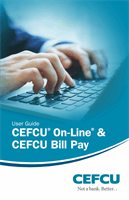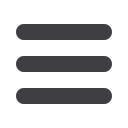

28
Click on the
Bill Pay
tab.
Click the
Advanced
drop-down to access the
Visit Bill Payment
site.
1.
Click on the
Payments
tab.
2.
To edit or cancel a payment, click on the payee.
3.
A new window will appear revealing the recent activity for the payee. Click the
Edit
link towards the bottom of the window.
4.
Here you can change the setting of your payment, such as the amount or
payment date. Once you are done editing the payment, click
Submit
.
5.
If you wish to delete the payment, click the box next to
I would like to stop this
payment
.
Even after you have set up a payment, you have the ability to edit or cancel your
payment up to the time it begins processing. This convenient feature gives you the
freedom to change the way you make your payments.
To Edit or Cancel a Payment:
Advanced Bill Pay
Edit or Cancel
Payments