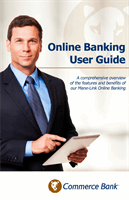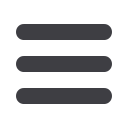
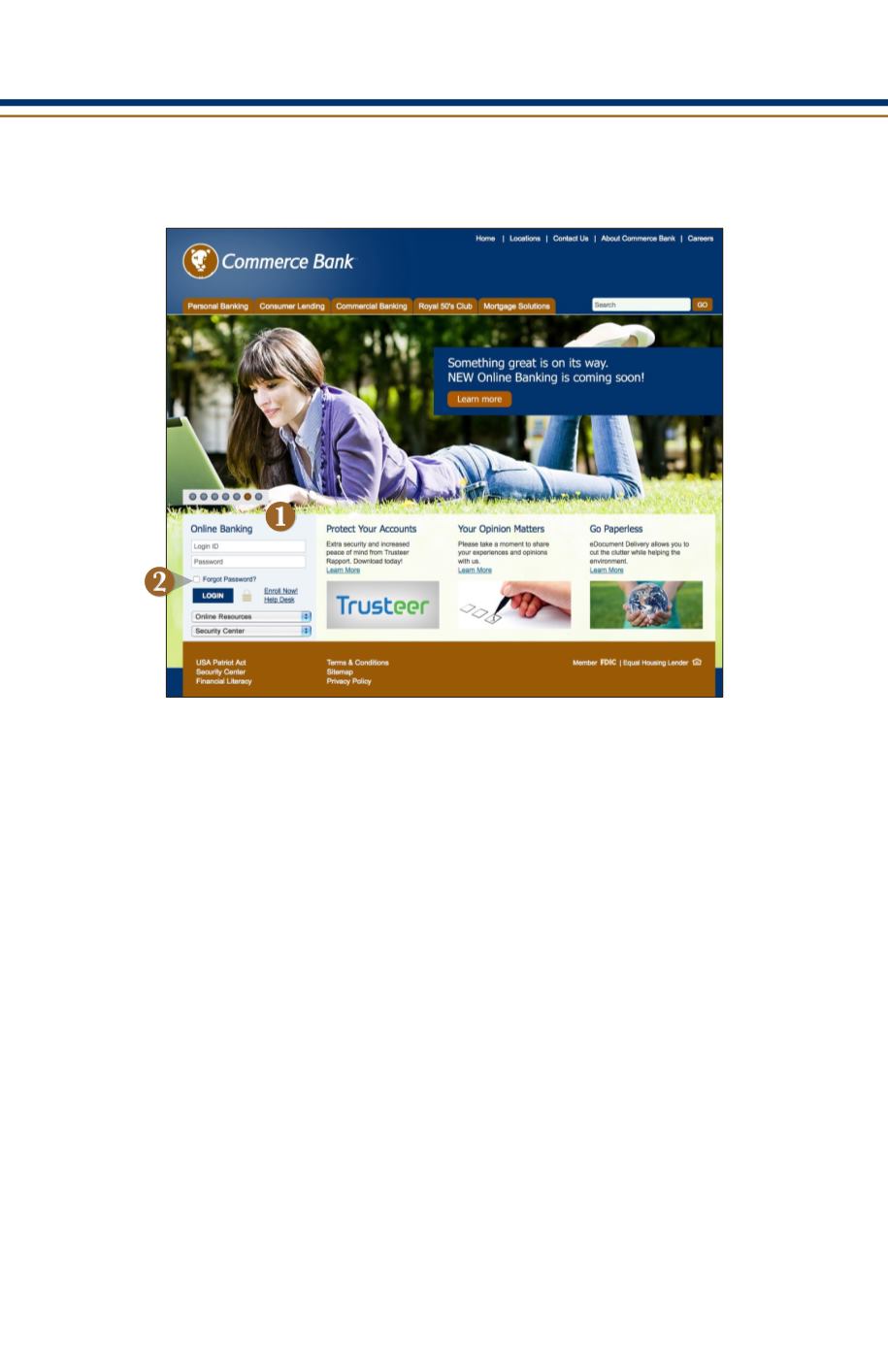
6
General Information
Logging In
Once you have enrolled as a New User, and logged into Online Banking at least once,
follow these steps for subsequent logins.
1.
From
www.bankatcommerce.com’s Online Banking login box, enter your
Login
ID
and
Password
. Click
Log In
.
2.
Forgot your password? Simply enter your Login ID, leave the Password field blank,
and click on the Forgot Password? option. Click
Log In
.
What is a secure access code?
You need a secure access code each time you login to our Online Banking system from a
new device. It is delivered to you via email, phone call, or SMS text message. You can opt
to have your device registered so that you do not have to complete the Secure Access
Code process in the future unless you access Commerce Bank’s Online Banking system
from a different device. If you delete the security certificate or “cookie” that activates
your computer for later use, you will need another secure access code.
Should I register my device?
If this device is “private” device where you have exclusive access, you may want to
register to have it recognized for future logins to save time. We do not recommend
registering a public device where other people could have access to the same computer,
for example, at a public library.
Logging Off
As a secure practice, you should log off your Online Banking session with Commerce
Bank before you close out of your Online Banking session, or anytime you walk away
from your computer. For additional security, Commerce Bank will log you out auto-
matically due to inactivity or when your online session reaches the maximum time limit.