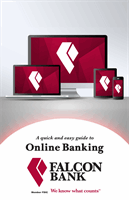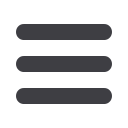

20
Transfers
Click on the
Verify External Account
tab.
1.
To begin, click
Submit
. You will be directed to a new window.
2.
Select the Account
you would like to verify.
3.
Enter the amounts of the micro deposits that you see in your external account.
4.
Click
Submit
.
You may now transfer to and from your external account. To approve any transfers
with an external account a secure access code will be required. To approve transaction
visit the Activity Center.
1.
Select
transaction
2.
Click
on Actions
3.
Select Approve
4.
Choose a method of delivery for Secure Access Code.
Once you have made a request to add an external account, check the history of that
account and locate the two “micro” deposits that have been made. You will then be
asked to provide those amounts which will verify the ability to make transfers and
prove ownership of the outside account.
To Verify an External Account:
10
1 2 3 4 5 6 7 8 9
10
1 2 3 4 5 6 7 8 9
10
2 3 4 5 6 7 8 9
10
1 2 3 4 5 6 7 8 9
Verify an External Account