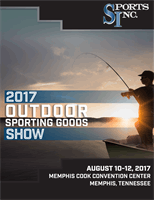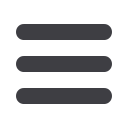

PO Log & SuperHot Show Log
Submit electronic po log
1. Login to SportsWeb
2. Click on “Show Information” on the toolbar
3. Scroll to 2017 August Outdoor Sporting Goods Show and click on the “Submit PO Log” link
4. Choose a vendor & enter total order volume, including SuperHot Show order totals.
Repeat for each vendor with whom a show order was placed.
5. When done, click submit. Print or save a copy for your records.
Submit electronic SuperHot Show (SHS) Log*
1. Follow steps 1-3 as above but click on “Submit SHS Log” Link
2. For each promotion ordered, enter quantity or volume in increment specified.
3. Once done, click submit. Print or save a copy for your records.
* Even if your store does NOT participate in SHS purchases, you must complete
the SuperHot Show Log by selecting “Not Participating” on the SHS Log page.
You must complete this in order to earn your attendance rebate.
For total volume ordered promotions, you must enter this information again even if you already entered it in
your PO Log. The PO Log DOES NOT populate data into the SHS Log.
Both a PO Log AND SuperHot Show Log are required to be entered by
Friday, August 25
in order to qualify for the Show Attendance Rebate. No exceptions.
8