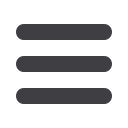

46
Commercial
10
11 12 13 14 15 16 17 18 19 20
1 2 3 4 5 6 7 8 9
10
1 12 13 14 15 16 17 18 19 20
1 2 3 4 5 6 7 8 9
10
11 12 13 14 15 16 17 18 19 20
1 2 3 4 5 6 7 8 9
10
11 12 13 14 15 16 17 18 19 20
1 2 3 4 5 6 7 8 9
10
11 12 13 14 15 16 17 18 19 20
1 2 3 4 5 6 7 8 9
4.
Make the needed changes to the account details.
5.
The templates section shows the particular payment templates a recipient is
assigned to and how much money they will receive.
6.
Use the account drop-down to change which account the funds are being
taken from.
7.
Click
Access
to look over the template.
8.
When you are finished, click
Save Recipient
.
Edit or Delete a Recipient














