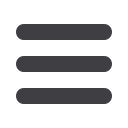

50
Commercial
Step Two: Recipient and Amount
10
11 12 13 14 15 16 17 18 19 20
1 2 3 4 5 6 7 8 9
10
11 12 13 14 15 16 17 18 19 20
1 2 3 4 5 6 7 8 9
10
11 12 13 14 15 16 17 18 19 20
1 2 3 4 5 6 7 8 9
11 12 13 14 15 16 17 18
1 2 3 4 5 6 7 8
Create a Template
1.
Check the box next to the recipient’s name or type their name in the search
bar.
2.
Enter the
Amount
you wish to pay the recipient. You can also include an
Addendum
.
3.
You can also add another recipient at this point and remain within your
template. Click
Add Recipient
, it will direct you to the
Add Recipient
page,
and then you will conveniently return to where you were in the payment
workflow.
4.
Once you have selected the recipients and entered payment amounts for
each, click
Next
.
Note
: When using the ACH Template in the Recipients and Amount
Step, choose whether the ACH class code is for an Individual (PPD) or
Company (CCD).














