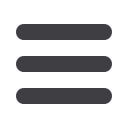

PlainsCapital.com
23
Bill Pay: Scheduled Transfers
In the Transfers menu, select
Scheduled Transfers
.
1 | Narrow down your list of transfer options by choosing how to sort
and arrange your transfer list using the drop-down menus.
2 | Select the
Date Range
using the handy calendar icon.
3 | When finished, click
View
to see your scheduled transfers. Here you
can view, edit or delete scheduled transfers.
The Scheduled Transfer feature within bill pay, allows you to view,
edit or stop a previously set up recurring transfer. Just follow the
simple steps below and alter your recurring transfers as you wish.














