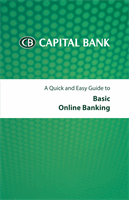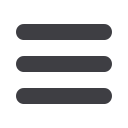
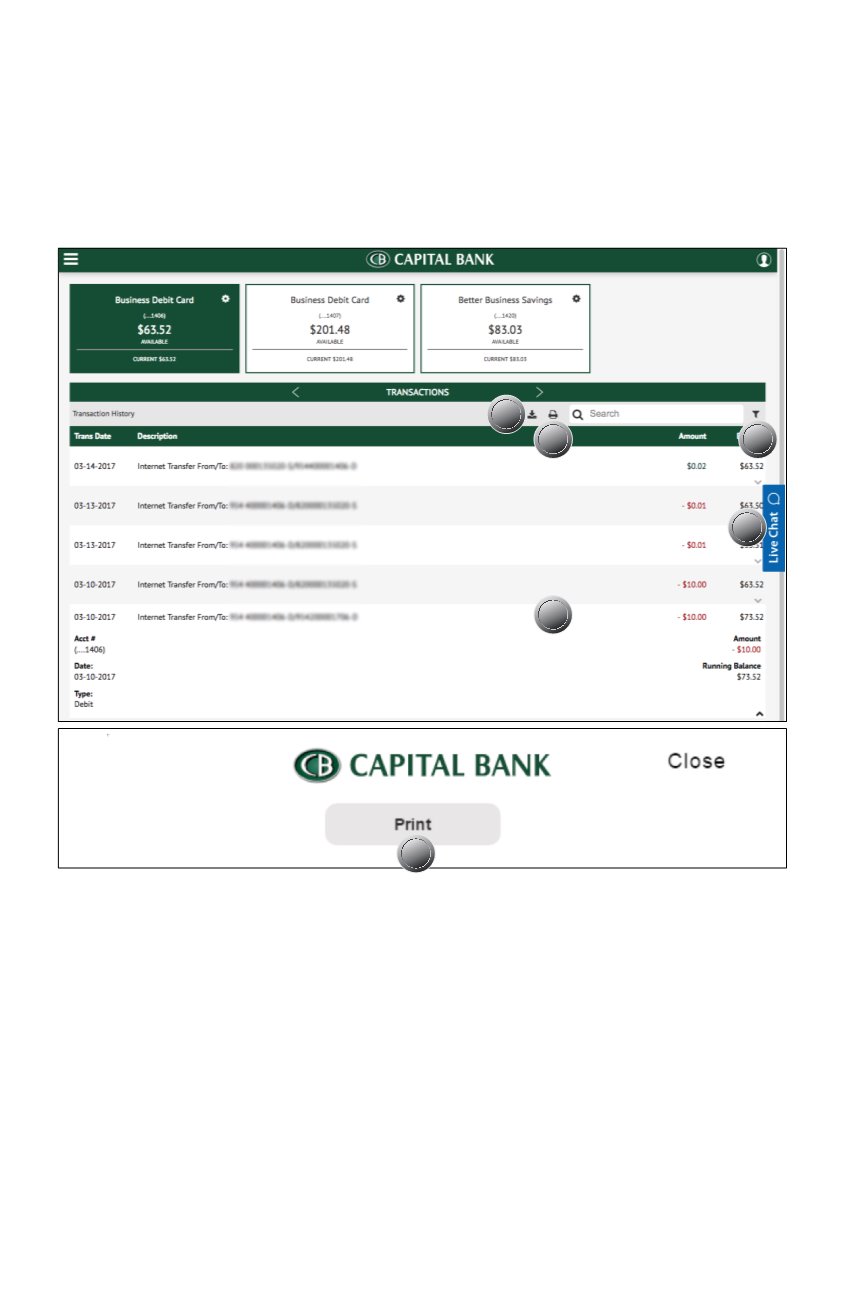
6
Accounts Summary & Details
continued ▶
4
Click the Export icon to save account information in an electronic format.
5
Click on the Printer icon to the left of the Search bar to print transactions. To
print a specific date range, sort your transactions by clicking the Filter icon to
the right of the Search bar prior to printing.
6
Additional transaction information displays underneath a selected account.
Click/Tap an entry to reveal a snapshot of details about that transaction.
7
Click/Tap
Live Chat
to chat with an agent during the operational hours of
Monday through Friday between 8:00 a.m. and 5:00 p.m. ET.
8
To view a check within your transaction information, click on the check image.
A new window appears with a print option located above the image.
5
5
6
7
8
4