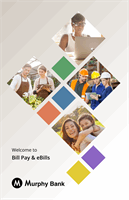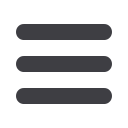
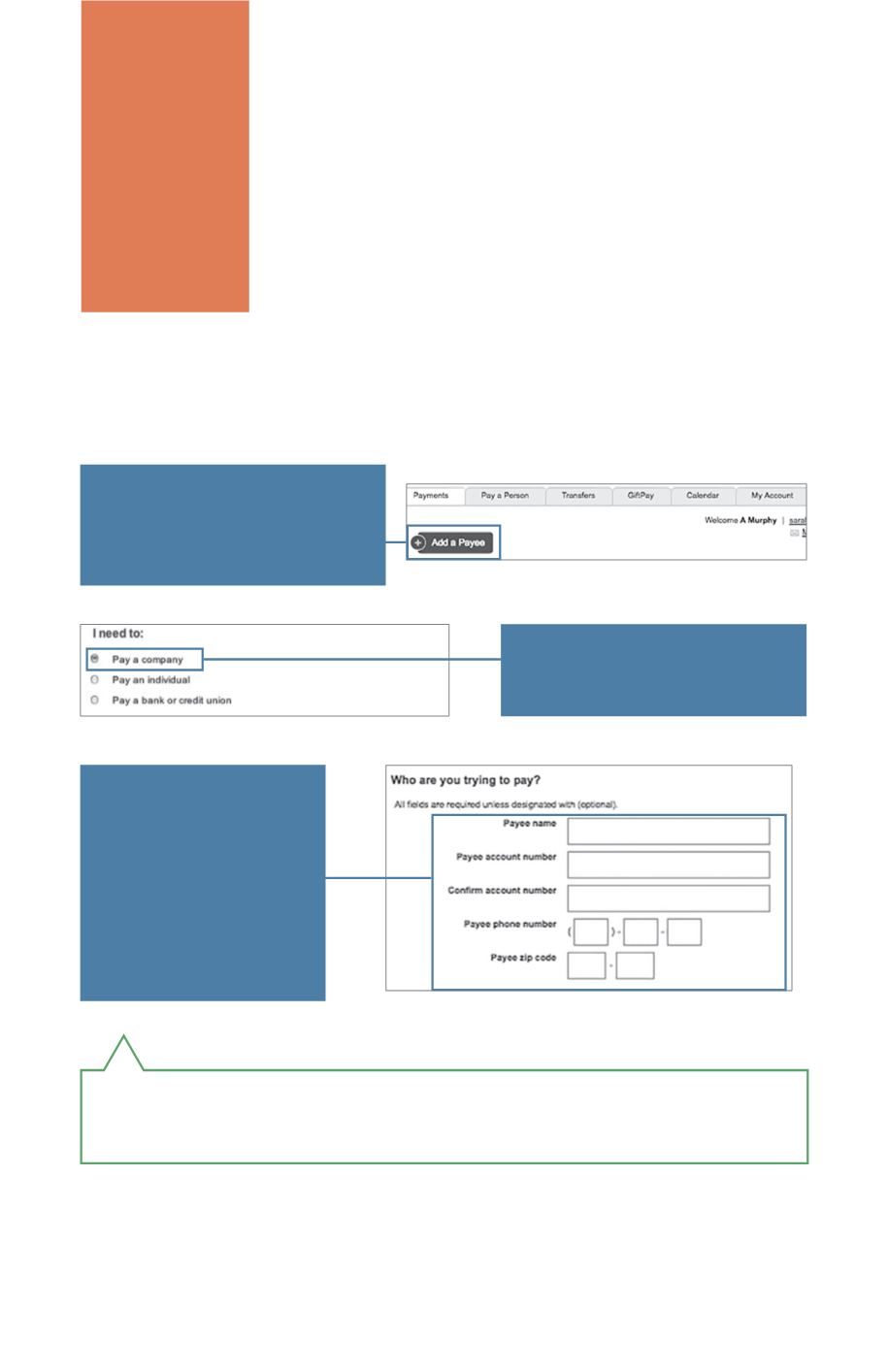
5
CREATING
PAYEES:
COMPANY
The information printed on your bill is all you need
to set up a company as a payee. When creating your
payee, there are two types of companies you can add:
Known and Unknown.
Known
: If the company you need to pay is preloaded
in our database, you have the option to send a Rush
Delivery or sign up for eBills. For more information,
visit page 10 for a Rush Delivery and page 13 for eBills.
Unknown
: If you have a payee who is not in our system, no problem! You
can add their contact information, but you may not be able to send a Rush
Delivery or sign up for eBills.
Click on the
Add a Payee
button on the Payments
Overview page.
In the next window, select
“Pay a company.”
Enter the payee’s
account and address
information. When
you are finished, the
new payee shows
up on the Payments
Overview page.
Note:
Whether setting up a known or unknown biller, it is critical that
you have the correct account number.