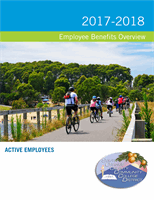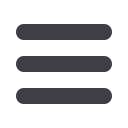

6
MANAGE DEPENDENTS
From the Benefits worklet:
1.
Click Dependents.
2.
Click Add.
3.
Click the Edit icon
or click in the field to
modify. Required fields are denoted by red
asterisks.
4.
Click the Add button to add new information.
5.
Click Submit.
MANAGE BENEFICIARIES
From the Benefits worklet:
1.
Click Beneficiaries.
2.
View existing beneficiaries for enrollment benefit
plans, or modify the existing information by
clicking Edit.
3.
Click Add to add a new beneficiary. The Add
Beneficiary page displays.
4.
Select Existing Dependent or Emergency
Contact, New Person as Beneficiary, or New
Trust as Beneficiary.
5.
Click OK
6.
Enter all required information denoted by an
asterisk.
7.
Click Submit.
PRINT BENEFITS STATEMENT
From the Home page:
1.
Click the Profile Icon > View Profile.
2.
Click the Related Actions icon
.
3.
Select Benefits > View My Benefit Statement.
4.
Click the prompt icon in the Benefit Event field.
5.
Select the desired Benefit Event you would like to
view and print.
6.
Click Print. The selected Benefit Event will open
as an Adobe PDF document which can be saved
and printed.
Once you add an additional
dependent, you may need to update
your Federal Tax elections, as well as
your Benefit elections. Click the Skip
button if you want to do this later.
Once you add an additional
beneficiary, you may need to update
your Benefit elections.