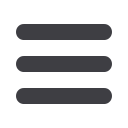

20
Commercial
TCU eDeposit Manager
Click on
Commercial
tab, then select
TCU eDeposit Manager
.
1.
Select
Location
from the drop down menu.
2.
Enter the
Account
.
3.
Select the
Processing Date
.
4.
Enter the
Amount
you want deposited.
5.
Click the
Create Amount
.
The Business Members who have requested and been approved for Merchant Remote
Deposit Capture (eDeposit Manager), will have access to this feature. Please contact
your Business Development Officer if you have any questions regarding this feature.
To View TCU eDeposit Manager:














