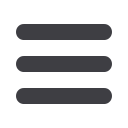

15
Commercial
Set Up a Template
Click on
Commercial
tab, then select
Payments.
1.
When you want to find a particular payment, enter type of payment name or
select by going to the Filter by Type drop down menu..
2.
Select an available template or choose
New Template
at the upper right corner
to create a new template. If you choose to create a new template, type a unique
name.
3.
The
New Payment
button can be used to create a one-time payment.
4.
Files generated by your ACH payroll software can be uploaded via
New Payment
>> Payment from File
.
The
Payments
tab is your place to establish one-time or recurring payments to
recipients. Here you can create templates to automate your routine payments.
The following template and payment types include a single-recipient:
• ACH Payment (Direct Deposit) • ACH Receipt (Direct Payment [Debit])
• Domestic Wire
The following template and payment types include multiple-recipients:
• ACH Batch (Direct Deposit) • ACH Collection (Direct Payment [Debit])
Step One: Info and Users:














