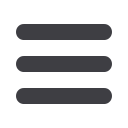

18
Commercial
Mobile Authorizations
To configure a mobile authorization code.
1.
In the Menu, click or tap
Mobile Authorizations
.
2.
In the
Mobile Authorization Code
field, enter the code.
3.
Select the transaction types that you agree to approve.
4.
Do one or more of the following:
· Click or tap
Add Email
and enter your contact address in the
EMail Address
field. Click or tap
Save
.
· Click or tap Add Phone and select the country for the phone from the Country
drop-down list. Enter the phone number in the
Phone Number
field.
Click or tap
Save
.
5.
On the
Mobile Authorizations
page, click or tap
Submit
.
You can use a mobile authorization code to approve a Commercial transaction in
a telephone call. We can send authorization requests to you at an email address, a
telephone number, or both.
When a user creates a new payment that requires approval, the user can notify valid
approvers. If your rights permit you to approve the draft and you configure a Mobile
Authorization code, we contact you at the address that you specify for approval.
·
Telephone:
We place an automated phone call to the specified number. The call
prompts you to enter the Mobile Authorization code that you specified. You can
enter a valid code on the phone to approve the draft.
·
Email Address:
We send an email to the address. You can log in to internet banking
or the mobile banking app to approve the draft.
To Receive Mobile Authorizations:














