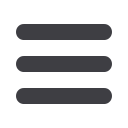

7
Once you have enrolled as a New User, follow these steps for subsequent logins.
From our website’s
Internet Banking Login
box
1.
Enter your
Login ID
and
Password
.
2.
Click
Sign In
.
3.
Forgot your password? Simply click
“Forgot Password?”
and select where you
would like to receive your Secure Access Code, then follow the instructions to
re-establish a Password.
What is a Secure Access Code?
You need a Secure Access Code each time you log into our Internet Banking system. It
is delivered to you via email, phone call, or SMS Text Message. If you delete the secu-
rity certificate or “cookie” that activates your computer for later use, or if you log in
from a new computer or device, you will need another Secure Access Code.
Should I register my device?
If this device is “private” you may want to register to have it recognized for future
logins to save time. We do not recommend registering a public device where other
people could have access to the same computer, for example at a public library.
General Information
Logging In














