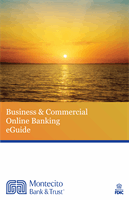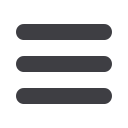

31
Treasury: Creating, Editing or Copying a User Role
In the
Cash Management
tab, click
User Roles
.
1.
Click the
icon next to an existing user role or click the Create Role button
and follow the steps on
page 21to create a new user role.
2.
Click the Features tab.
3.
Enable a feature by clicking on a specific right. Dark boxes with a check mark
indicate that the feature is active.
4.
Disable a feature by clicking on it to make the box white. This indicates that the
feature is inactive.
5.
Click
Save
when you are finished making changes.
Features
When assigning user rights, the Features tab lets you control who can edit templates
or manage users, subsidiaries or recipients. Depending on their User Policy or job
roles, some users may have different responsibilities than others.
11 12 13 14 15 16
21 22 23 24 25 26
1 2 3 4 5 6
1a 2a 3a 4a 5a 6a
1b 2b 3b 4b 5b 6b
1c 2c 3c 4c 5c 6c
11a 12a 13a 14a 15a 16a
11b 12b 13b 14b 15b 16b
1d 2d 3d 4d 5d 6d
K L M N O P
U V W X Y Z
A B C D E F
A1 B1 C1 D1 E1 F1
A2 B2 C2 D2 E2 F2
A3 B3 C3 D3 E3 F3
10
11 12 13 14 15 16 17 18 19 20
21 22 23 24 25 26 27 28 29 30
1 2 3 4 5 6 7 8 9
10a
1a 2a 3a 4a 5a 6a 7a 8a 9a
10b
1b 2b 3b 4b 5b 6b 7b 8b 9b
10c
1c 2c 3c 4c 5c 6c 7c 8c 9c
10d
11a 12a 13a 14a 15a 16a 17a 18a 19a 20a
11b 12b 13b 14b 15b 16b 17b 18b 19b 20b
1d 2d 3d 4d 5d 6d 7d 8d 9d
J
K L M N O P Q R S T
U V W X Y Z
A B C D E F G H I
J1
A1 B1 C1 D1 E1 F1 G1 H1 I1
J2
A2 B2 C2 D2 E2 F2 G2 H2 I2
J3
A3 B3 C3 D3 E3 F3 G3 H3 I3
10
11 12 13 14 15 16 17 18 19 20
21 22 23 24 25 26 27 28 29 30
1 2 3 4 5 6 7 8 9
10a
1a 2a 3a 4a 5a 6a 7a 8a 9a
10b
1b 2b 3b 4b 5b 6b 7b 8b 9b
10c
1c 2c 3c 4c 5c 6c 7c 8c 9c
10d
11 12a 13a 14a 15a 16a 17a 18a 19a 20a
11b 12b 13b 14b 15b 16b 17b 18b 19b 20b
1d 2d 3d 4d 5d 6d 7d 8d 9d
J
K L M N O P Q R S T
U V W X Y Z
A B C D E F G H I
J1
A1
B1 C1D1 E1 F1 G1 H1 I1
J2
A2 B2 C2 D2 E2 F2 G2 H2 I2
J3
A3 B3 C3 D3 E3 F3 G3 H3 I3
10
11 12 13 14 15 16 17 18 19 20
21 22 23 24 25 26 27 28 29 30
1 2 3 4 5 6 7 8 9
10a
1a 2a 3a 4a 5a 6a 7a 8a 9a
10b1b 2b 3b 4b 5b 6b 7b 8b
9b10c
1c 2c 3c 4c 5c 6c 7c 8c 9c
10d
11a 12a 13a 14a 15a 16a 17a 18a 19a 20a
11b 12b 13b 14b 15b 16b 17b 18b 19b 20b
1d 2d 3d 4d 5d 6d 7d 8d 9d
J
K L M N O P Q R S T
U V W X Y Z
A B C D E F G H I
J1
A1 B1 C1 D1 E1 F1 G1 H1 I1
J2
A2 B2 C2 D2 E2 F2 G2 H2 I2
J3
A3 B3 C3 D3 E3 F3 G3 H3 I3
Note
: If Manage Users is assigned to a user, they can change their
own rights. Be sure to limit which users have this feature.
11 12 13 14 15 16 17
21 22 23 24 25 26 27
1 2 3 4 5 6 7
a 2a 3a 4a 5a 6a 7a
1b 2b 3b 4b 5b 6b 7b
1c 2c 3c 4c 5c 6c 7c
11a 12a 13a 14a 15a 16a 17a
11b 12b 13b 14b 15b 16b 17b
1d 2d 3d 4d 5d 6d 7d
K L M N O P Q
U V W X Y Z
A B C D E F G
A1 B C1 D1 E1 F1 G1
A2 B2 C D2 E2 F2 G2
A3 B3 C3 D3 E3 F3 G3