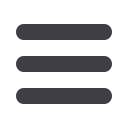

General Standards
Architecture & MEP Standards
Engineering & Energy Standards
Environmental Standards
Survey Standards
REVIT
GIS
Microstation
Import Ortho Aerial Photos (SID and TIFF), and Google Earth Imagery
MAPIINSERT
Attach SID files in at correct scale and coordinate system
SDW file contains the coordinates. This files needs to be in same folder as the SID
file.
Modify Correlation should be unchecked
Coordinate system must be set (See first page)
CTDOT SID files can be found at this link:
http://cteco.uconn.edu/download/Map.htmFor additional aerial imagery available online, see the BL Intranet Engineering page for links
Plex.Earth (Check with Dept. Manager regarding who in your dept. has this installed)
Open GoogleEarth and Browse to the view you would like to import
Settings should be set to feet
Coordinate System Zone and grid should be set appropriately
Switch back to AutoCAD and select
Current Image
Plex.Earth will switch back to Google Earth and take a snapshot of your screen.
(Do not scroll or pan during this process as this will change the view that you are
importing.)
Clip image if necessary (Select image, Contextual Ribbon External references will
pop up, select Create Clip Boundary)
> > > TUTORIALS < < <
> > >
Page 45
//
Section 3
















