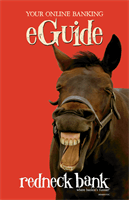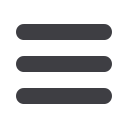

5
19
The person or company to whom you are sending funds is known as the payee.
A payee can be almost any company or person you would send a check, like
a department store, a cable TV provider or even a lawn care service. It may be
convenient to set up a payee to receive payments on a regular basis.
Click on the
Bill Payment
tab.
Click the
Advanced drop-
down
to access Visit Bill Pay
site.
1.
Click on the
Payments
tab.
2.
Then click the Add a Payee
button. In the drop-down
list, click the type of Payee
that you would like to
create.
3.
A new window will pop up.
Select whether the payee
is a company, individual
or a bank or credit union,
then click
Next
.
4.
Fill out the required
information regarding the
payee, then click
Next
.
5.
Enter the mailing
information for your payee
and click Next. Your payee
has now been created and
added to your payee list.
10
1 2 3 4 5 6 7 8 9
10
1 2 3 4 5 6 7 8 9
10
1 2 3 4 5 6 7 8 9
10
1 2 3 4 5 6 7 8 9
10
1 2 3 4 5 6 7 8 9
advanced bill pay: create a payee