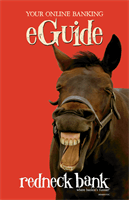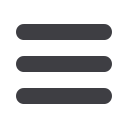

4
24
Assign and organize your payees into specific groups called Categories to ensure
increased convenience when paying your bills.
To Create Categories:
1 2 3 4 5 6 7 8 9
10
1 2 3 4 5 6 7 8 9
10
1 2 3 4 5 6 7 8 9
Click on the
Bill Payment
tab.
Click the
Advanced drop-down
to access Visit Bill Pay site.
1.
Click on the
My Account
tab.
2.
Click the
Add Category
link.
3.
A new window will pop up asking you to name your category. When finished,
click
Submit
.
4.
You will see on the right hand side of the screen that your category has been
successfully added.
10
1 2 3 4 5 6 7 8 9
advanced bill pay: categories